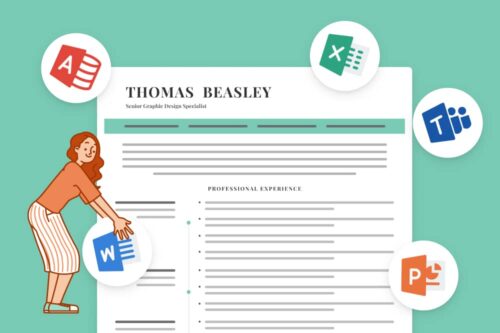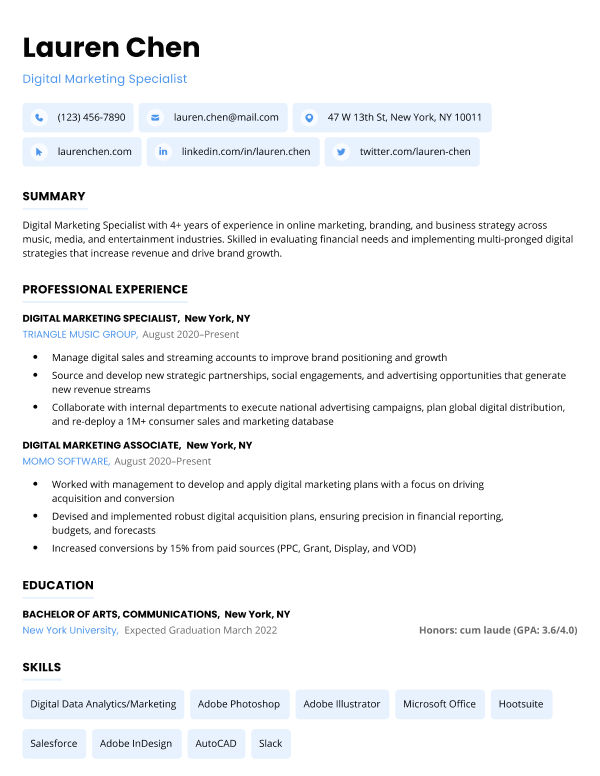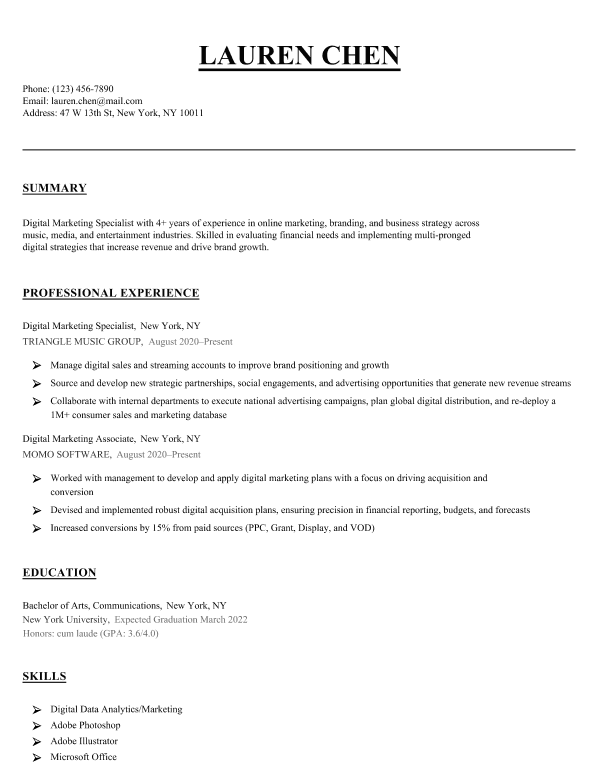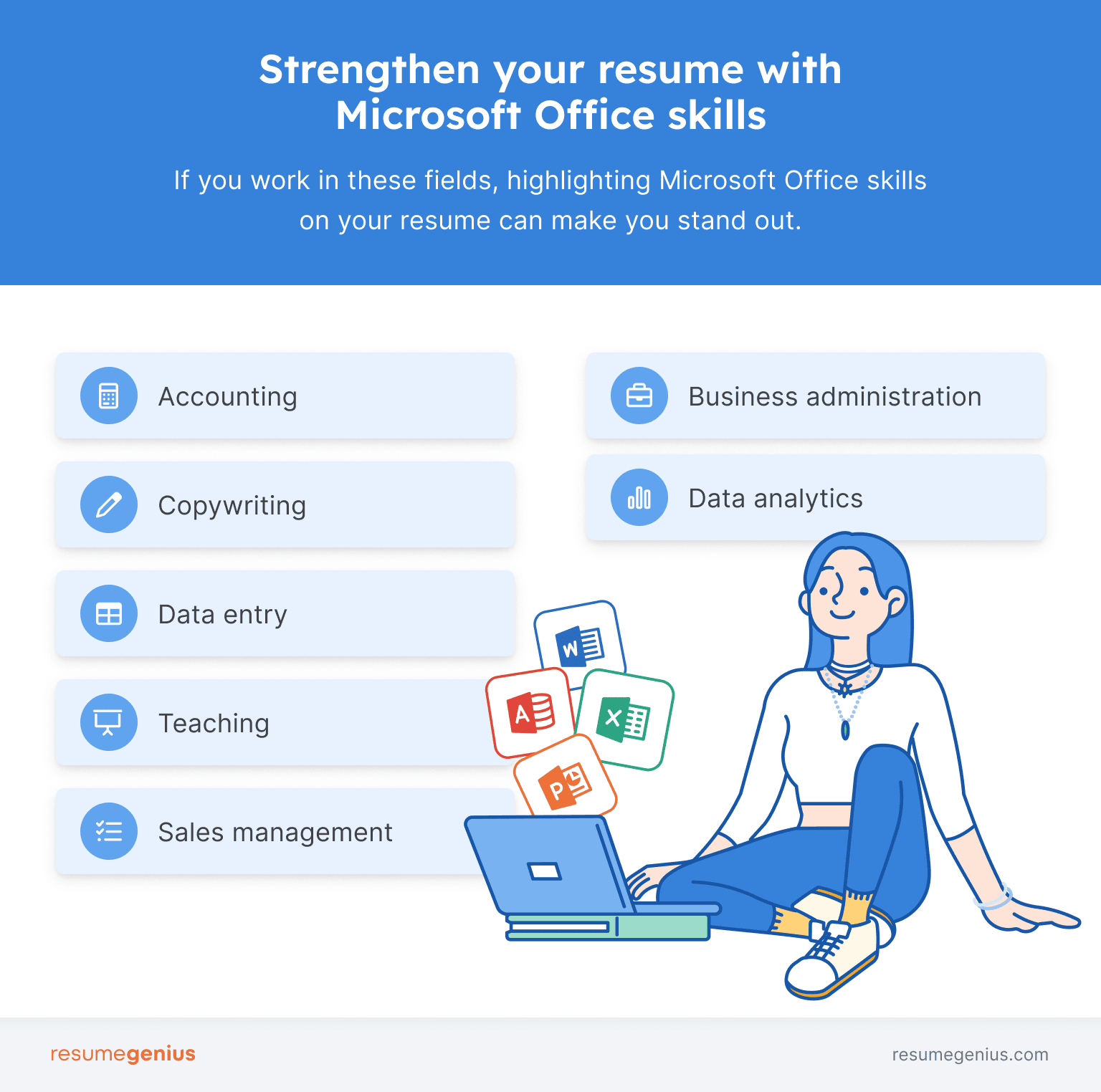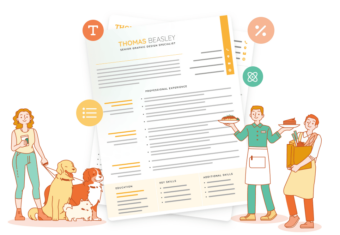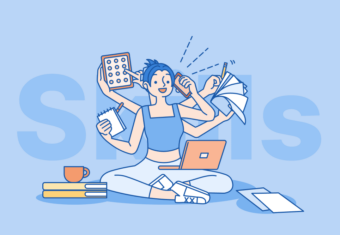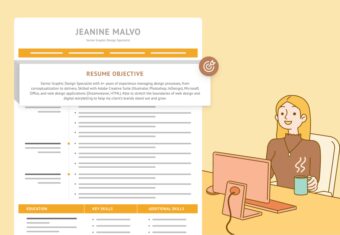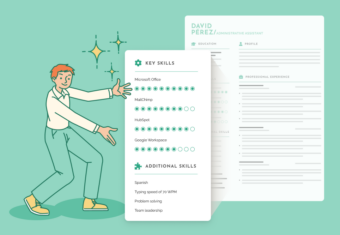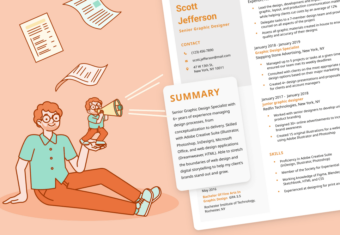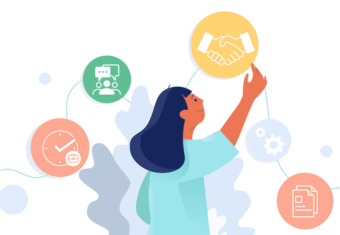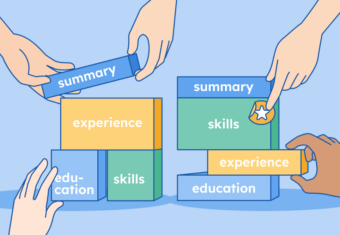Microsoft Office skills include proficiency in Microsoft 365 software like Word, Excel, PowerPoint, Outlook, Access, Publisher and Teams.
Keep reading to learn what hiring managers are looking for and how to list Microsoft Office skills on your resume.
Our free-to-use resume builder can make you a resume in as little as 5 minutes. Just pick the template you want, and our software will format everything for you.
When to include Microsoft Office skills on a resume
You should include Microsoft Office skills on your resume if you’re applying for a job where you’ll be using Microsoft Office skills on a regular basis as part of your duties.
Additionally, check the job description for any mentions of specific Microsoft Office software required for the position.
Advanced Microsoft Office skills are particularly relevant for job seekers in these fields:
If you’re a recent graduate with limited work experience, put Microsoft Office expertise on your resume as an example of hard skills you’ve acquired throughout your academic career.
List of 50+ Microsoft Office skills for your resume
Here is a list of some of the most common Office applications and relevant skills to include on your resume:
Microsoft Word
- Formatting
- Tracking changes
- Reviewing and adding comments
- Making bibliographies
- Creating graphs and charts
- Creating forms and templates
- Making master documents
- Inserting columns
- Setting up password protection
- Inserting footers and headers
- Creating mail merge templates
Microsoft Excel
- Creating pivot tables
- Conditional formatting
- Using advanced formulas and functions
- Working with macros
- Data simulation
- Making lists
- Using sparklines
- Using slicers
Microsoft PowerPoint
- Creating presentations
- Designing templates
- Creating charts
- Inserting media
- Creating animations
- Inserting hyperlinks
- Using the Accessibility Checker
Microsoft Outlook
- Creating rules
- Archiving
- Organizing inboxes
- Using rules to automate organization
- Making public folders
- Scheduling
- Using Quick Step
- Using Quick Parts
- Creating signatures
- Setting reminders
Microsoft Access
- Creating, customizing and sharing databases
- Building queries
- Making forms
- Importing and exporting data
- Producing reports
- Filtering data
- Converting reports to PDFs
- Integrating multiple Microsoft applications
Microsoft Publisher
- Customizing templates
- Adjusting layout and formatting
- Creating tables and charts
- Manipulating graphics and images
- Using Design Checker
- Creating web pages
- Working with building blocks
- Designing business cards
- Designing promotional materials
Microsoft Teams
- Organizing team channels
- Sharing files
- Performing project management
- Setting up audio/video conferencing
- Using screen sharing
- Using the chat function
- Using Whiteboard
- Scheduling meetings
- Using Shifts
- Conducting webinars
- Integrating additional applications
- Managing permissions and access to sensitive information
- Gaining insights from analytics and usage reports
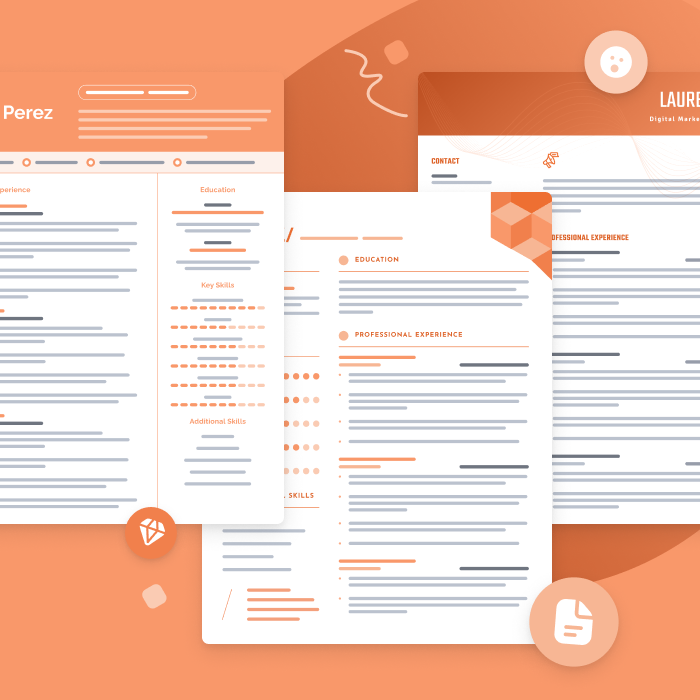
The best resume templates for 2024
One of the best ways to make your resume is by filling out one of our free resume templates. All our templates are designed by experts and free to download for Microsoft Word or Google Docs.
How to list Microsoft Office skills on a resume
The phrase “proficient in Microsoft Office” is one hiring managers see on a daily basis, but it’s not effective in communicating your actual level of ability in using Microsoft Office software.
A better approach is to:
- Name the specific applications you’re proficient in
- Explain the extent to which you’ve worked with them in the past
- Provide examples of projects or tasks you’ve completed using Microsoft Office
Here’s how to write a resume that properly highlights your Microsoft Office skills:
1. Describe your proficiency in Microsoft Office
Employers want to know what your skill level in Microsoft Office is. Beginner Microsoft Office skills include creating simple documents and using pre-made resume templates, whereas more experienced users are able to take advantage of advanced features to design web pages and produce detailed reports.
When you list your MS Office experience in the skills section of your resume, rate your skill level as basic, intermediate, or advanced:
- Basic – Fundamental understanding of how to use the software
- Intermediate – Solid understanding of the basics and some experience using advanced features
- Advanced – Familiar with the ins and outs of most features and advanced customization options
Below is an example of how to describe your level of MS Office experience in your resume’s skills section:
Microsoft Office (Word, Excel, Access) – Advanced
2. Explain how you’ve used Microsoft Office
Hiring managers want to see examples of how you’ve successfully utilized MS Office software in the workplace. The experience section of your resume is the perfect place to explain how you’ve applied your Microsoft Office skills in previous positions.
Here are three great examples:
“Improved project management charts using Excel functions including SUM, COUNTA, COUNTIF”
“Created visually impactful PowerPoint presentations to complement sales pitches, resulting in an average of 200 additional monthly sales”
“Organized onboarding materials by creating master documents using Microsoft Word”
3. List any relevant certifications
There are exams you can take to earn a Microsoft-issued certification for any of the Office applications. If you’ve acquired a Microsoft Office certification, make sure to put it on your resume.
Here’s an example of how to list a Microsoft Office certification on your resume:
Microsoft Office Specialist: Microsoft Excel 2019
Microsoft Corporation, 2020
Additionally, if Microsoft Office skills are highly relevant to the position you’re applying for, highlight your certifications in your resume summary as well.
Example of Microsoft Office skills on a resume
As an example, here’s part of a candidate’s resume – including some professional experience and skills – that effectively demonstrates the applicant’s Microsoft Office suite skills:
Office Assistant
ANZIRA, Columbus, OH
July 2020-Present
- Manage the company inbox using Microsoft Outlook features including rules and Quick Step
- Use Microsoft Word to create mail merge templates, leading to a 15% increase in efficiency
- Schedule daily client meetings through MS Teams
- Conduct inventory management with the help of Microsoft Excel
SKILLS
- Microsoft Office (Excel, Word, Outlook, Teams) – Intermediate
Frequently asked questions about putting Microsoft Office skills on a resume
Have some more questions about putting MS Office on your resume? Check out some of the frequently asked questions below.
Is proficiency in Microsoft Office a skill?
Yes, proficiency in Microsoft Office is a computer skill, although you should specify which specific applications you have proficiency in, and at what level.
In general, you should only list Microsoft Office as a skill on your resume if it’s relevant to your target role and shows that you have more advanced skills. Employers aren’t likely to be impressed if your Microsoft Office skills come down to creating documents in Microsoft Word.
How do I put Microsoft Office in my resume examples?
If you used Microsoft Office applications in previous roles, include them in your resume examples by adding specific ways in which you used them, and with what result. Here are a couple of examples:
Work experience bullets for an office manager
- Utilized Microsoft Excel to streamline budget tracking and financial reporting processes, using forecasting sheets to create accurate financial projections and cut spending by 5% YoY
- Coordinated efficient communication within the team using Microsoft Outlook, facilitating prompt responses to client inquiries and reducing response times by 15%
Work experience bullets for marketing coordinator
- Created compelling presentations for client pitches using Microsoft PowerPoint, contributing to over 40 successful client acquisitions.
- Managed a centralized document repository in Microsoft SharePoint, improving team collaboration and reducing document retrieval time by 10%.
How do you describe MS Office skills in a cover letter?
Writing a cover letter provides the opportunity to add more context and detail to your accomplishments, so be sure to describe what you achieved with Microsoft Office, and how you achieved it.
Here’s an example:
In my recent role as [Your Previous Position] at [Previous Company], I used Microsoft Excel to analyze and interpret large datasets, leading to data-driven insights that informed strategic decision-making. I became recognized for my exceptional Excel skills on the team, and was frequently asked to help with particularly challenging spreadsheet tasks. This experience not only enhanced my analytical skills, but also equipped me with a keen eye for detail and accuracy.
Click to rate this article
4.7 Average rating