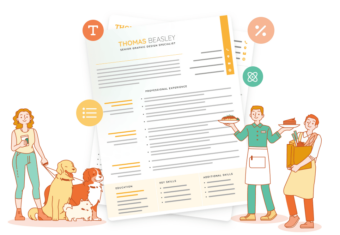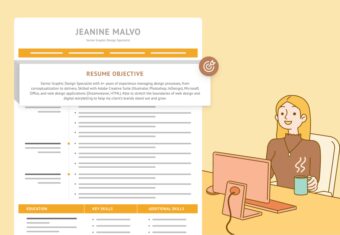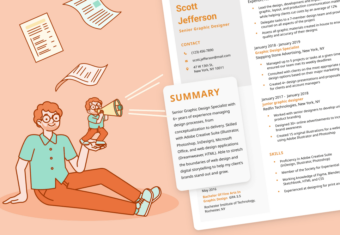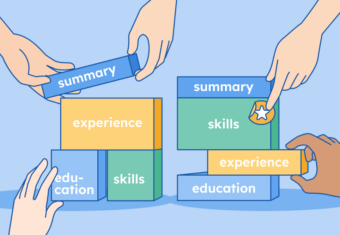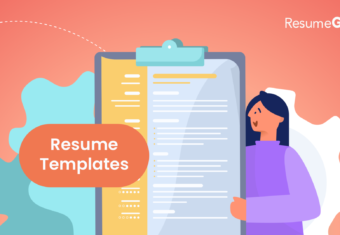Below we list 5 free Google Docs resume templates, as well as 22 of the best free resume templates that you can also use in Google Docs. Additionally, we outline how to access these templates from within Google Docs, and provide links under the image of each template for you to copy them to your Google Drive for free.
5 free original Google Docs resume templates
Here are Google’s five resume template offerings available in Google Docs:
1. Swiss Google Docs resume template
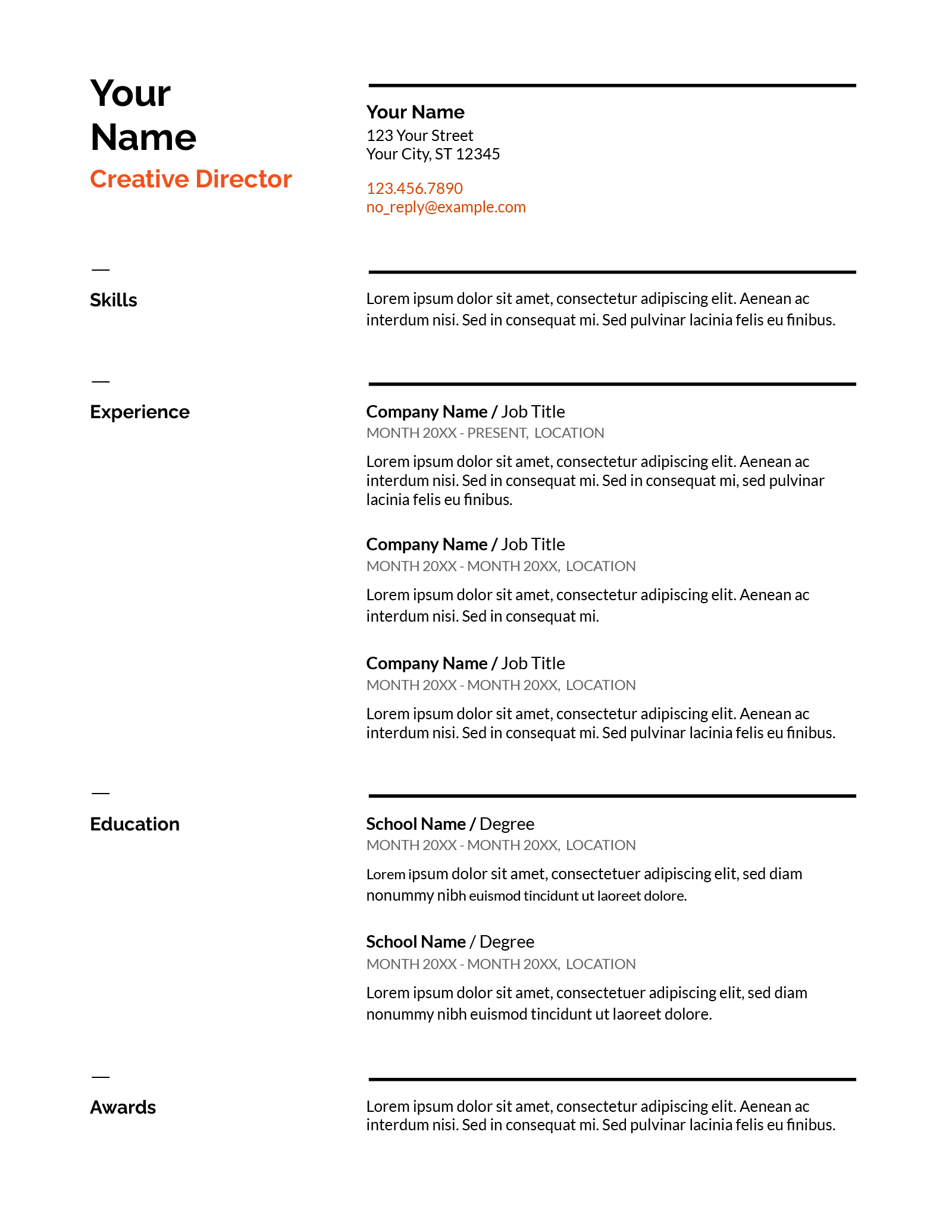
The Swiss Google Docs resume template uses a skills-first resume format, ensuring that your abilities are the first thing employers see. You can also expand the skills section to make it the largest section on your resume (a structure usually referred to as a functional resume format).
Listing your skills prominently on your resume quickly highlights your relevant industry-related knowledge for the reader. This structure makes the Swiss template ideal for candidates writing a resume for a career change, as well as anyone who wants to shift the focus of their resume away from their experience and on to their general skillset.
2. Serif Google Docs resume template
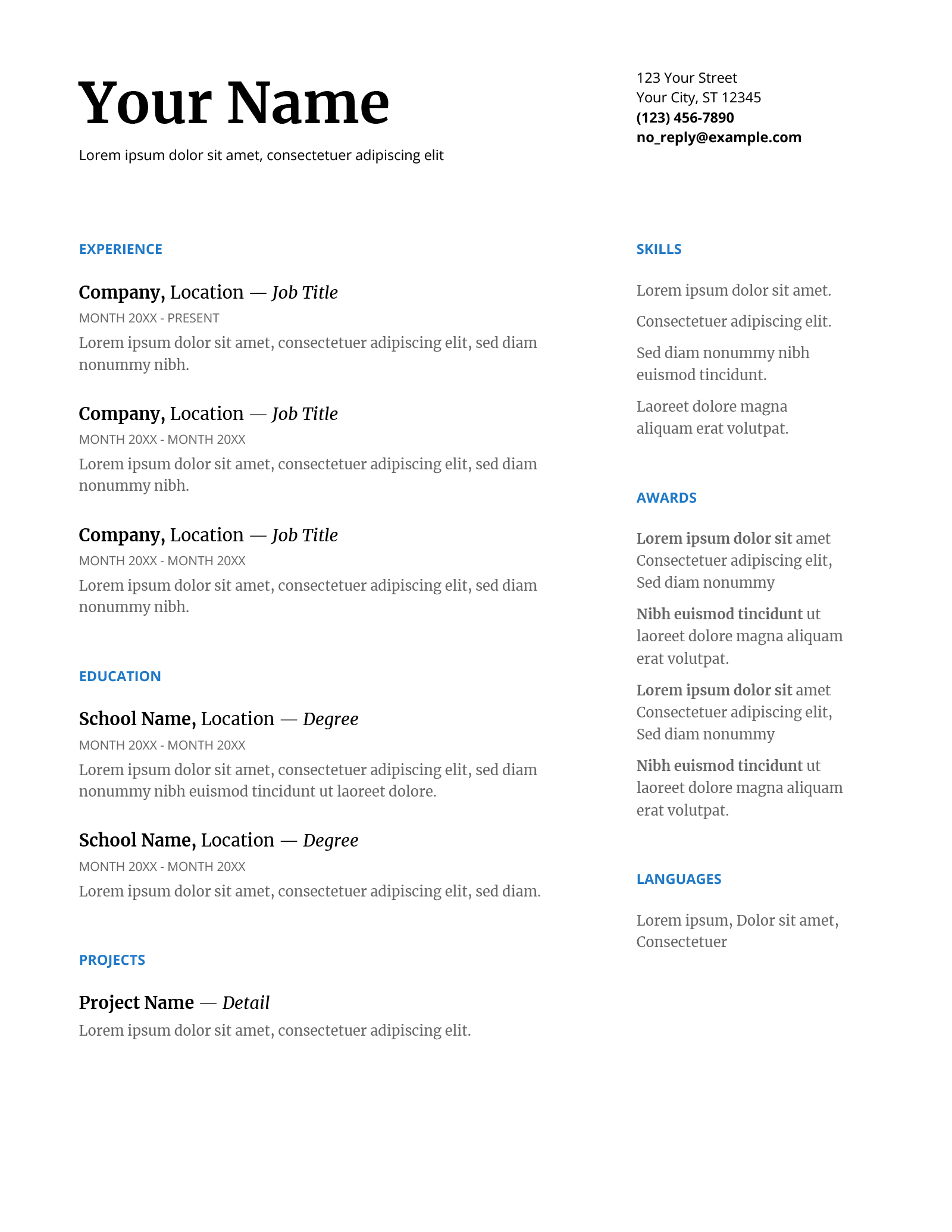
Speak more than one language? The Serif Google Docs resume template provides you with a stand-alone languages section, making it an ideal resume format for showcasing language skills on your resume.
Th Serif can also easily stretch out into an effective Google Docs CV template. Because an academic curriculum vitae focuses on your educational background instead of your work history, you can switch the sections on this template to highlight your educational background first.
If you’re writing a CV and want to add more sections, like publications, conferences, and professional affiliations, download a CV template that already includes these sections.
3. Coral Google Docs resume template
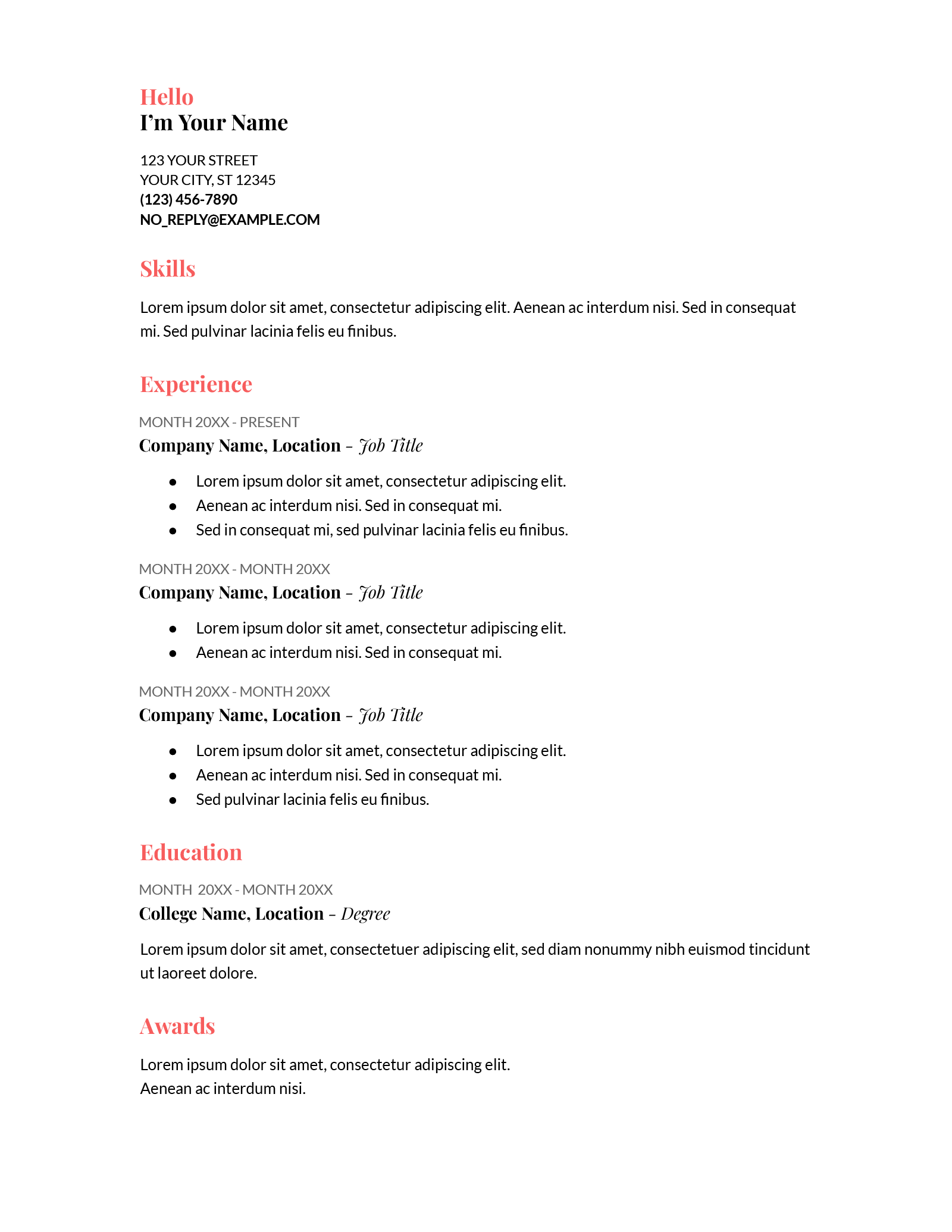
Featuring a casual greeting at the top and bright orange headers throughout, the Coral Google resume template adds playful accents to your application.
There’s even space for a profile picture at the top if you’re set on including a resume photo (although we recommend you don’t unless you’re writing a model resume or an acting resume).
Use this stylish template if the job you’re applying for is at a casual company like a startup.
4. Spearmint Google Docs resume template
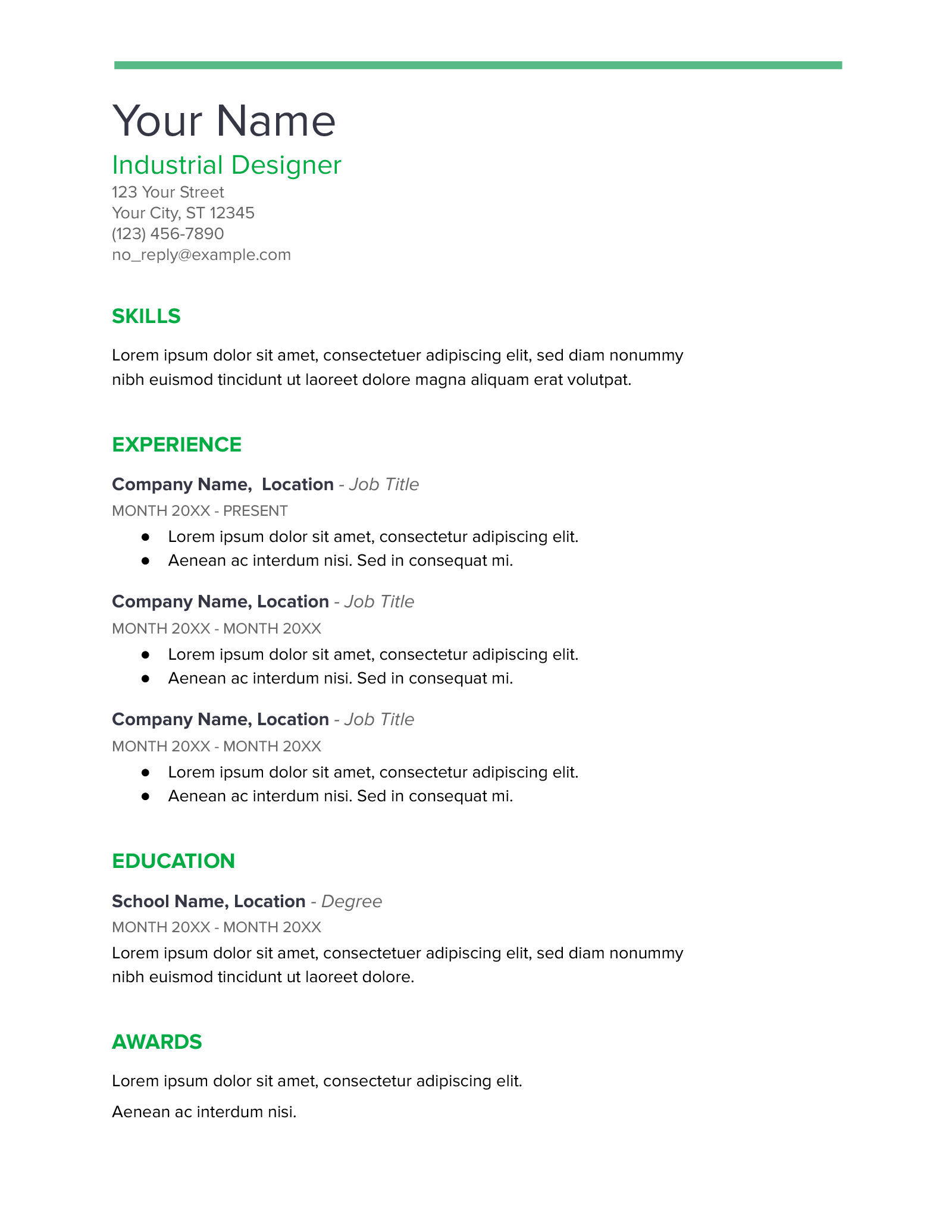
The Spearmint resume template is formatted to highlight professional skills on your resume.
This Google Docs resume template is an excellent choice for high school or college students because it’s eye-catching and provides space for a larger education and skills section, which can help student job seekers compensate for a lack of professional work experience.
Are you a Mac user and can’t find a template that meets your needs on this page? Use a Pages-compatible resume template instead.
5. Modern Writer Google Docs resume template
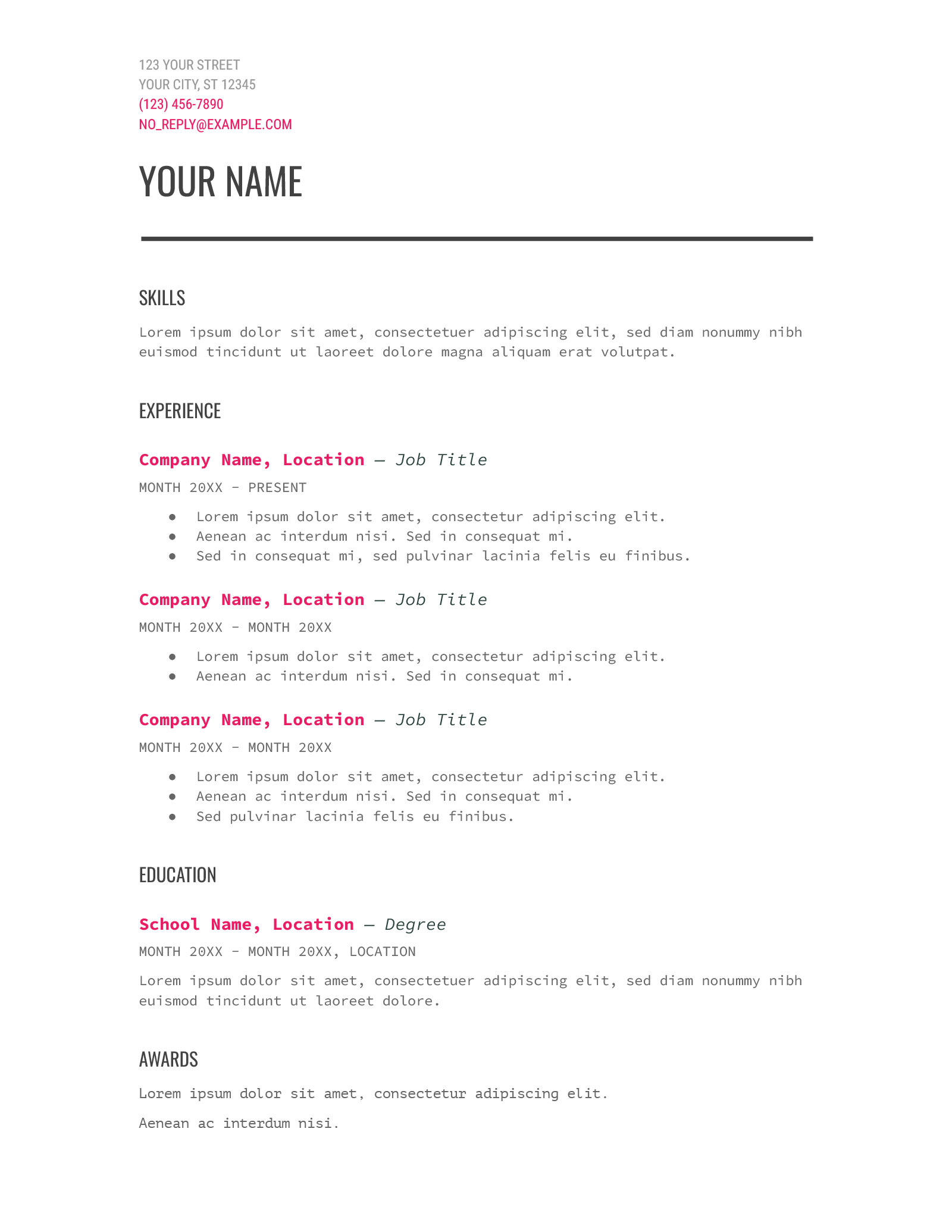
With its mix of fonts and splashes of bright color, the Modern Writer resume template for Google Docs is both creative and technical.
This template is ideal if you work in product design or tech, and want to give your application a distinctive appearance while highlighting your technical skills.
How to make a resume on Google Docs
- Log into your Google account, unless you’re already logged in.
- Type docs.new into your browser’s address bar to create a new document.
- Go to “File” → “New” → “From template gallery” to bring up the full list of Google Docs templates.
- The full list of the available templates in your Google Drive will appear. Scroll down, and you’ll see the Google resume templates.
Tips
- If your Google account is linked to a company or educational institution, you may have to click the “General” tab before you can see each Google Docs resume template.
- If you don’t see the “Resumes” category, check your display language is set to English. This can be done under “Language” in your Google Drive settings.
- Finally, be aware that Google Docs isn’t a resume builder. You still need to type out your resume’s information once you’ve opened your template. However, there are plenty of quality resume builders online if you’d like to save time writing your own.
18 best custom resume templates for Google Docs
Many third-party websites make great Google Docs resume template. We’ve gathered some of the best of these templates to give you more options.
Click the link under each template to instantly copy it into your own Google Drive. Better yet, nearly all of these options include matching custom-made Google Docs cover letter templates as well so you can make matching application documents.
1. Canvas resume template
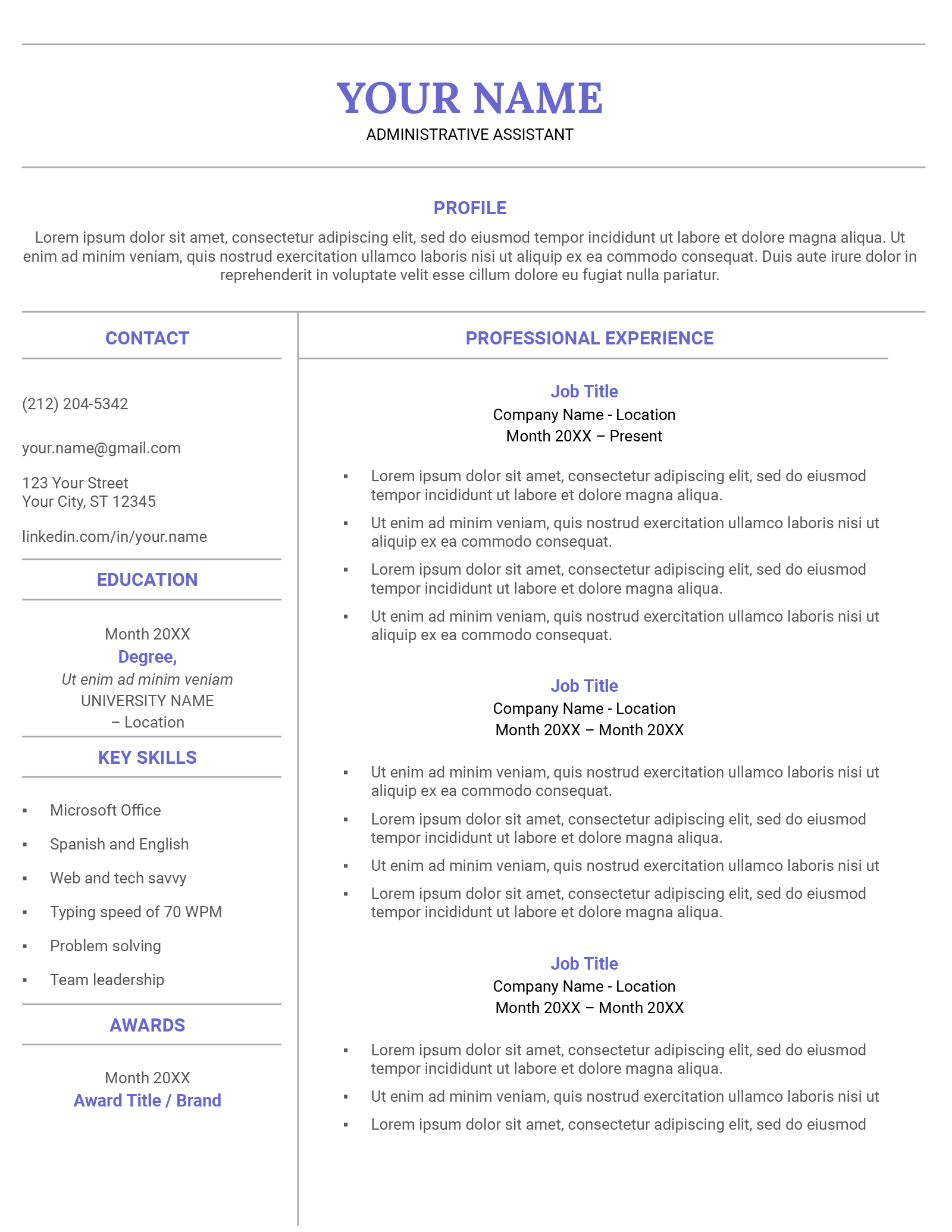
The neat borders of the Canvas template help cleanly divide each section of your resume. This separation makes the template easy for employers to read.
Additionally, the soft purple used in the headers gives this template a friendly (but still professional) appearance. The Canvas template is a great choice if you’re applying for a job in an office environment that isn’t too buttoned-up, like those in advertising or marketing.
Pair your resume with the Canvas cover letter template to make your application look consistent.
2. Current resume template
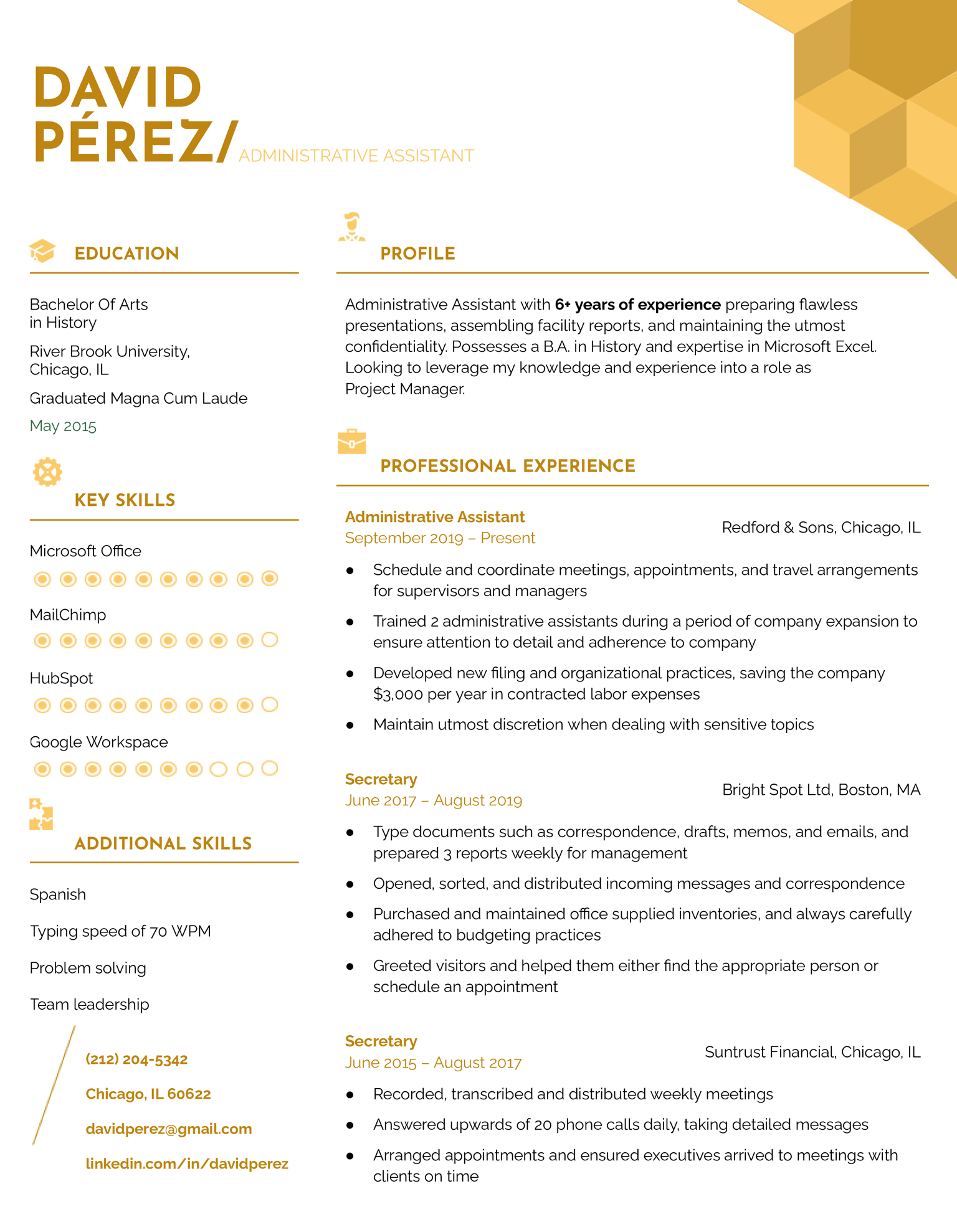
The Current Google Docs resume template has a distinctive design with geometric shapes that convey a modern, tech-focused vibe.
While this format was designed with tech professionals in mind, it could work for any applicant seeking a resume that stands out from the standard templates.
Check out the matching Current cover letter template to complete your application
3. Cascade resume template
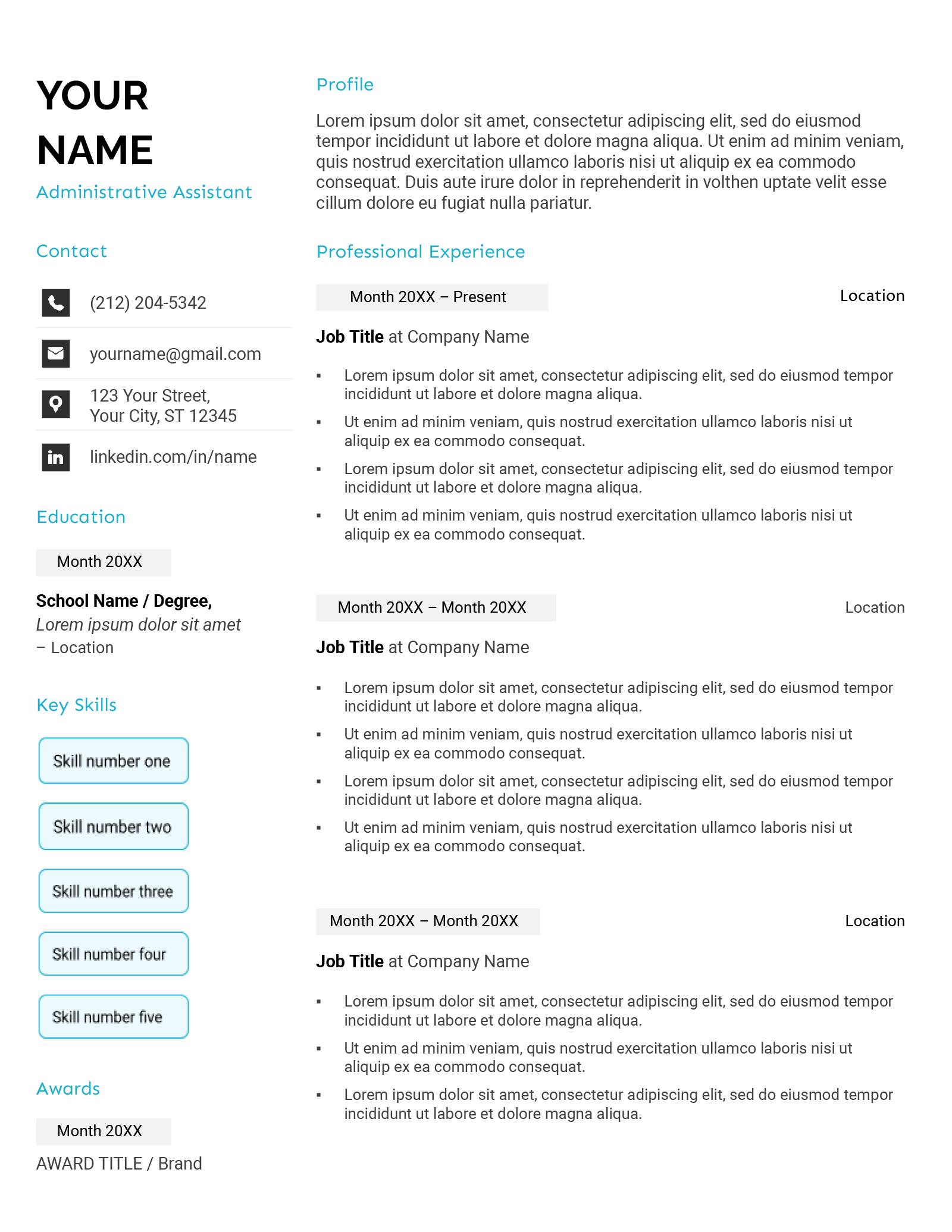
Featuring bright blue headers and unique icons for your contact information and skills, the free Cascade template for Google Docs is designed to help the most important sections of your resume stand out.
Specifically, the Cascade’s boxy design and eye-catching skills section help draw attention to your professional expertise. This structure makes it the ideal template if you’re applying for jobs in tech or engineering.
Pair the Cascade resume template with its matching cover letter template for a polished application.
4. Executive resume template
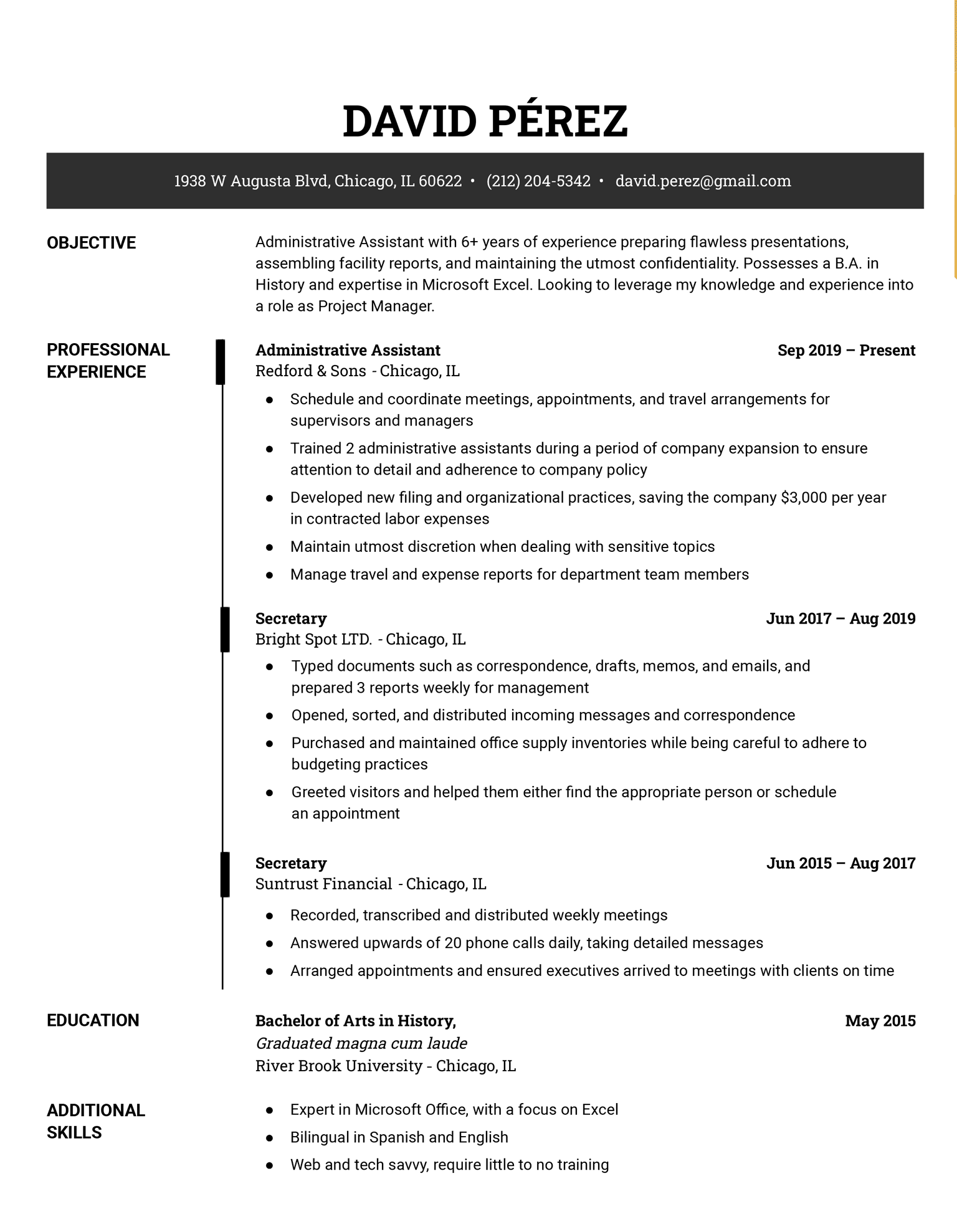
The Executive Google Docs resume template features a polished, straightforward design that’s sure to impress prospective employers.
With its clean lines and ample white space, this template ensures the hiring manager’s eye will be drawn to your professional achievements.
Check out the matching Executive cover letter template to make sure everything in your application matches.
5. Geometric resume template
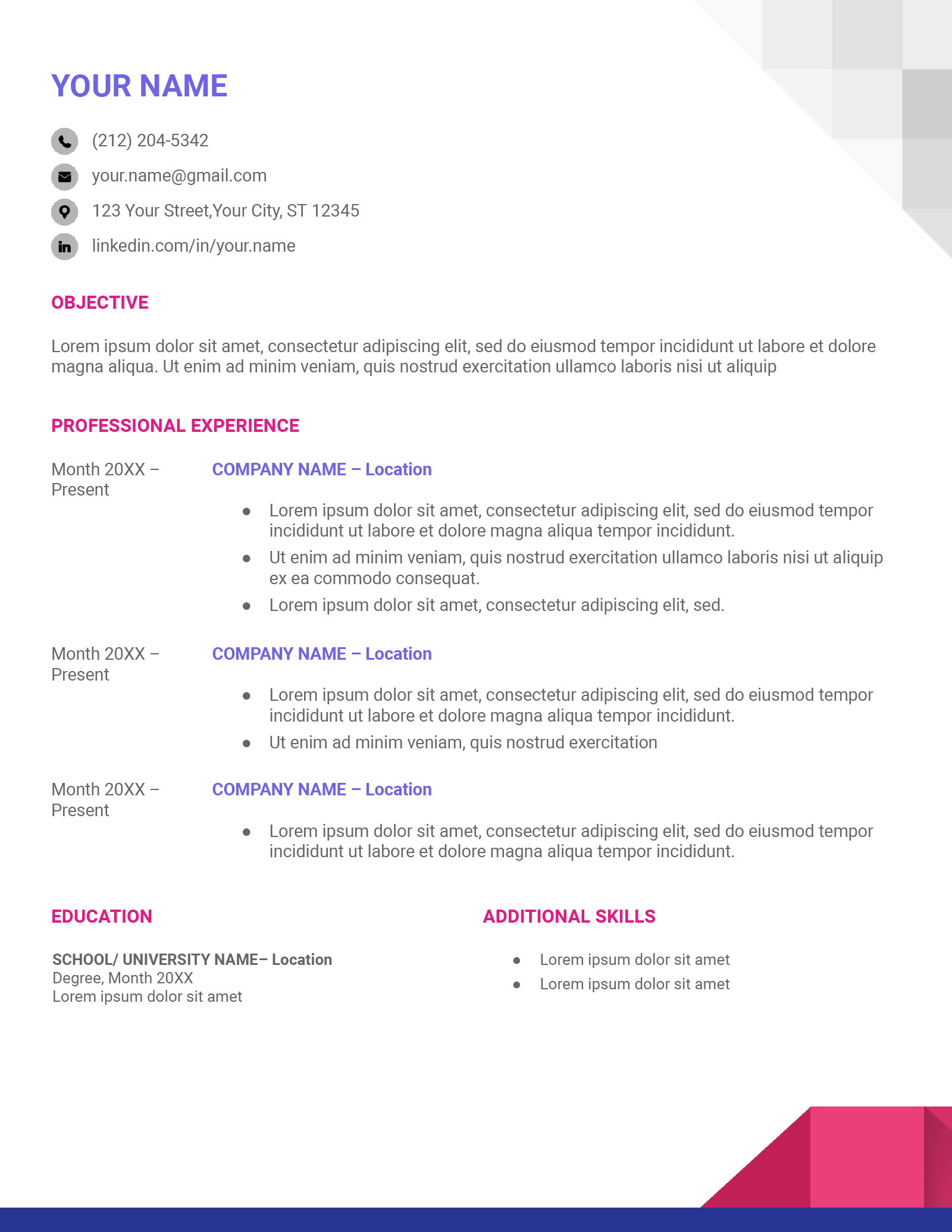
With its blocky pixelated graphics and simple font choice, the Geometric Google Docs resume template has a distinct technical look. The template’s style elements make it ideal for job seekers applying for a tech or coding position.
Additionally, the Geometric resume template features a matching cover letter template.
6. Online resume template
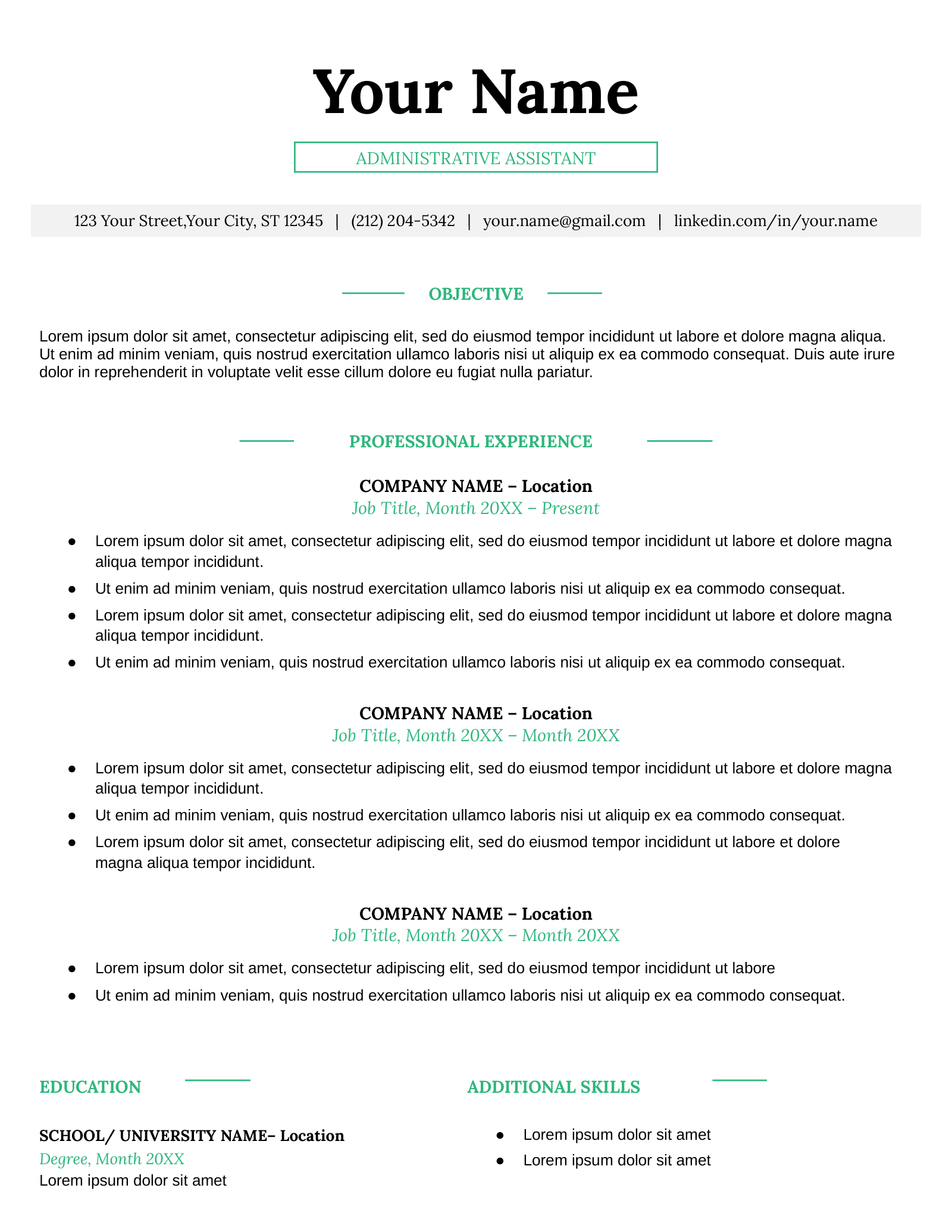
Crisp and simple, the Online template makes creating an attractive resume easy. The mint font headers and centered layout help grab the attention of employers while giving plenty of space to elaborate on your work experience.
The Online resume template for Google Docs is a strong choice if you want a more formal resume that still has some color. Don’t forget to also use its matching Google Docs cover letter template for a professional job application.
7. Classic resume template
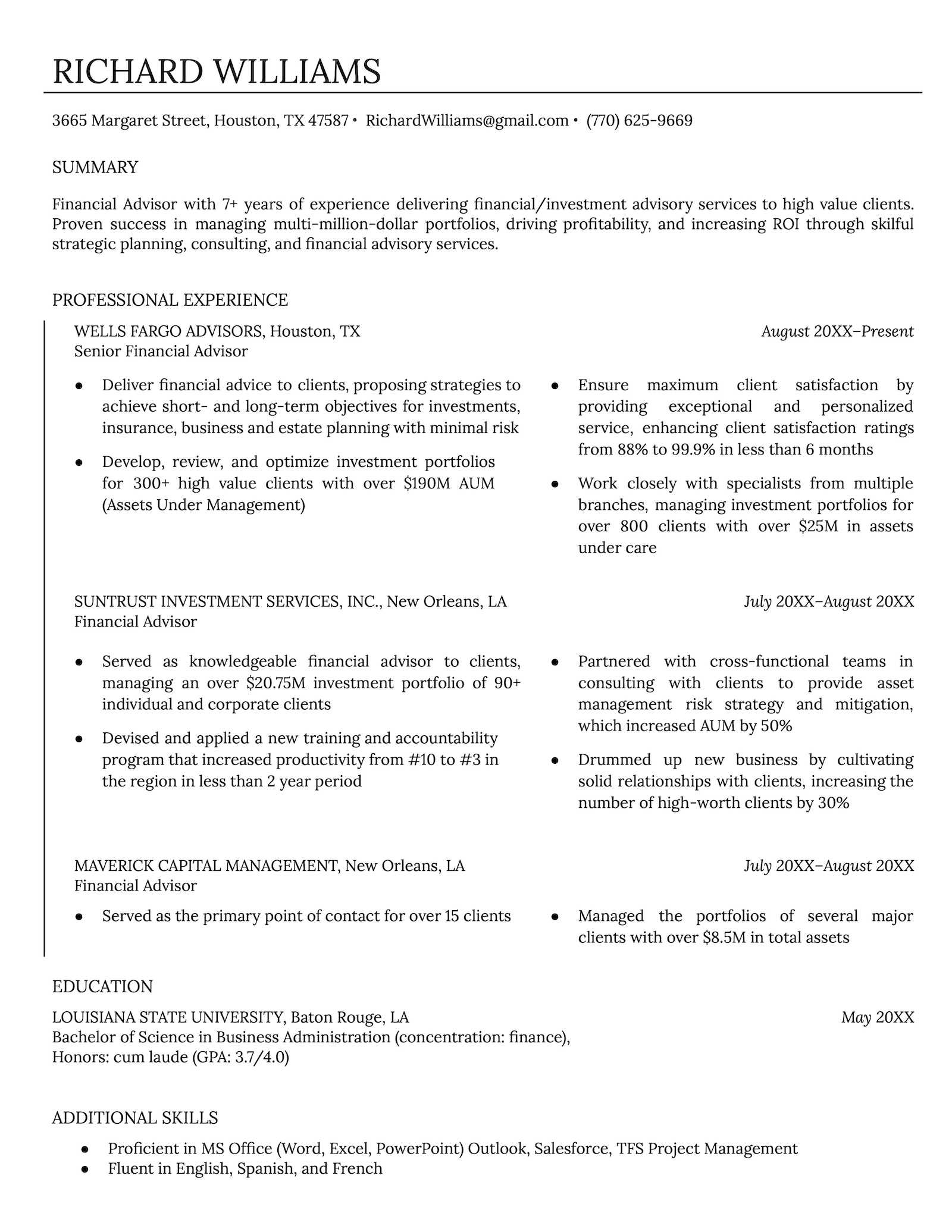
Featuring a traditional layout, modest resume color scheme, and opening with a concise but powerful resume summary, the Classic template for Google Docs lets you quickly summarize your qualifications and set the tone for the rest of your resume.
The vertical line to the side of your work history cleanly presents your prior work experience as a progressive timeline, allowing the hiring manager to easily see how your skills have developed.
The matching Classic cover letter template should be used with this Google Docs resume template to present a coherent application.
8. Aesthetic resume template
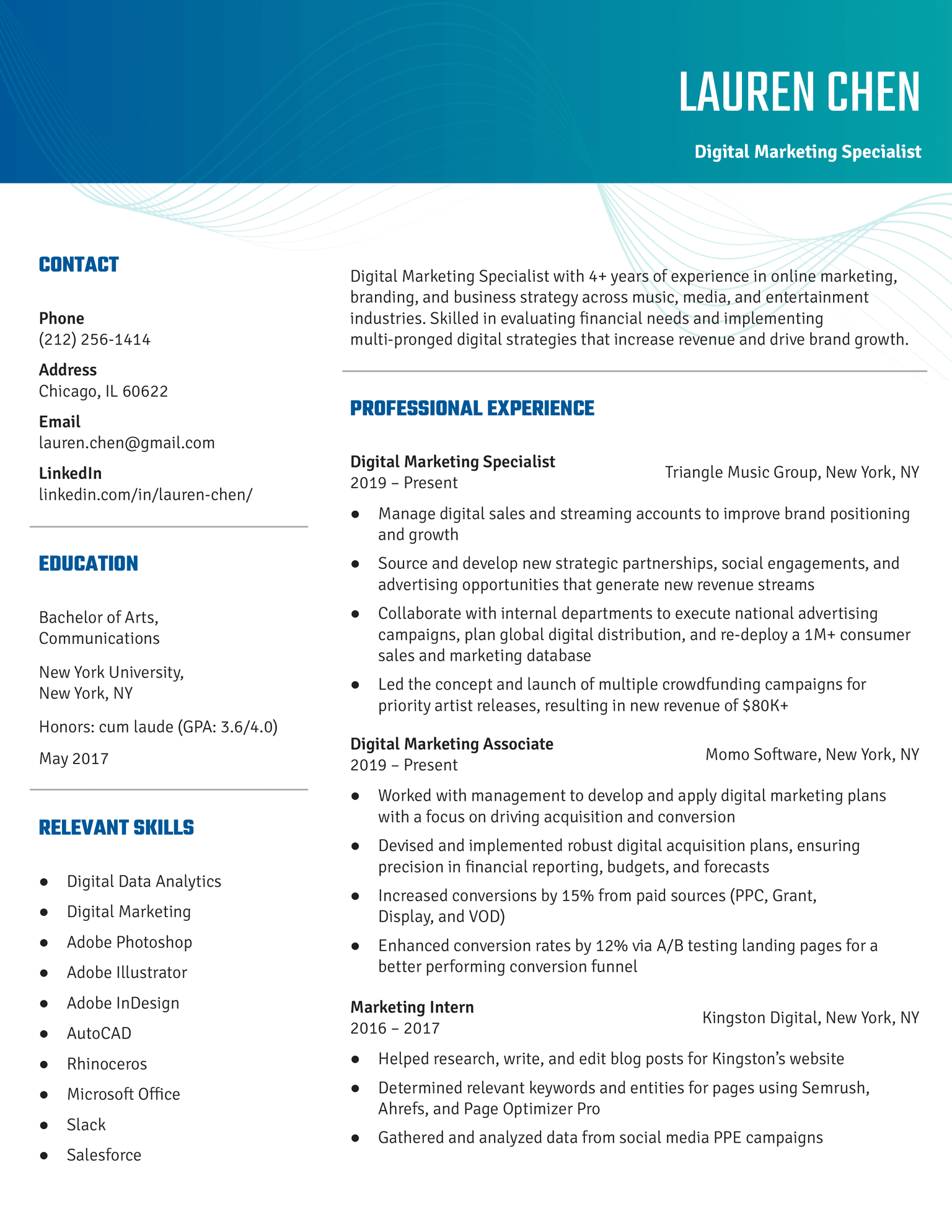
With an understated, professional design and pops of color, the Aesthetic Google Docs resume template is ideal for applicants in creative fields or for those applying to innovative companies who want to showcase both their talents and their eye for design.
Its eye-catching color palette and subtle swirl graphics in the background add visual interest without overpowering the content.
To ensure your application makes a great first impression, use the matching Aesthetic cover letter template with this template.
9. Modern resume template
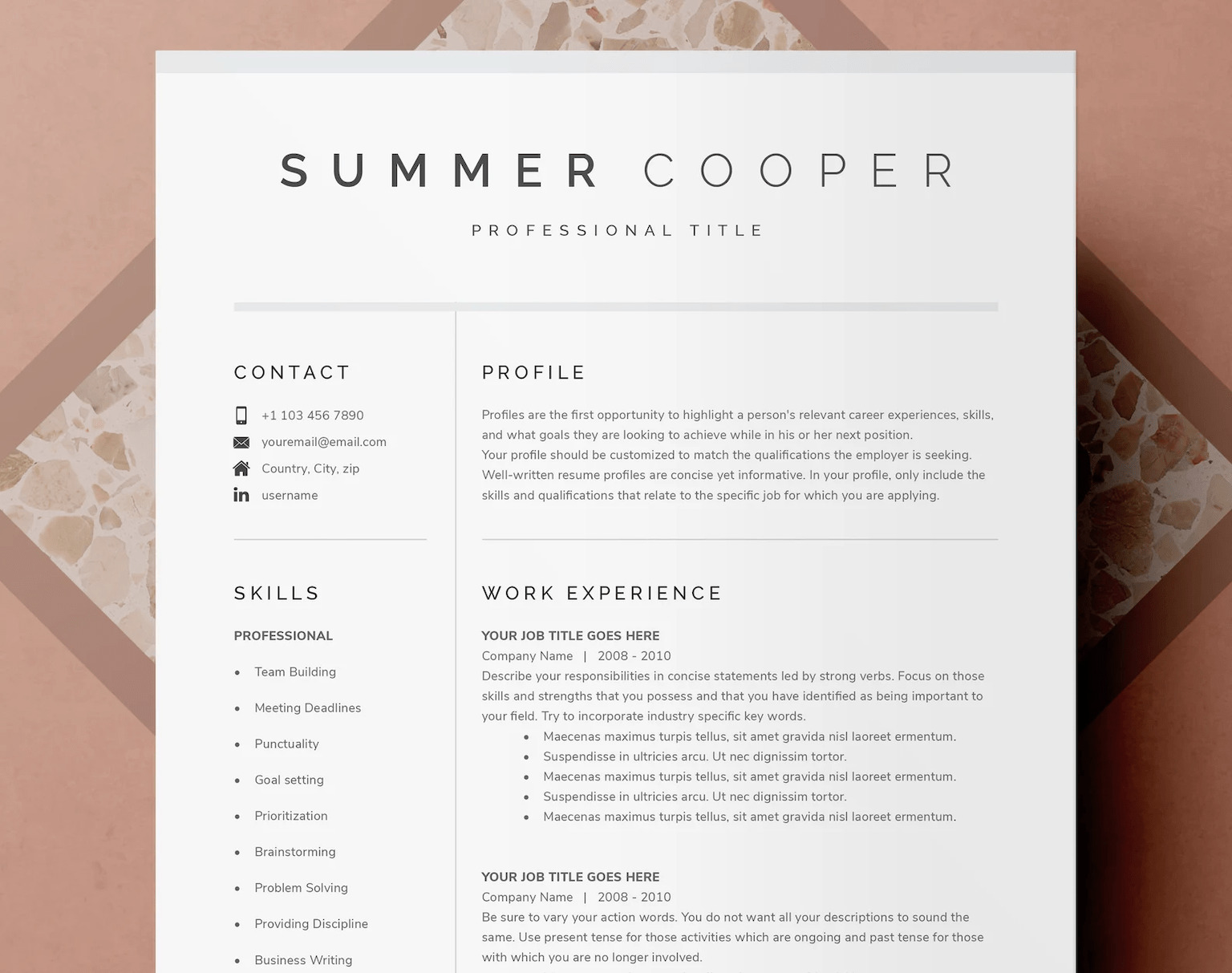
This Google Docs–compatible resume template features a sizable section for your resume profile at the top, giving you plenty of space to shine a spotlight on your professional background.
It’s ideal for candidates writing a resume with no experience, or anyone else who needs to add more context to their resume.
10. Chicago resume template
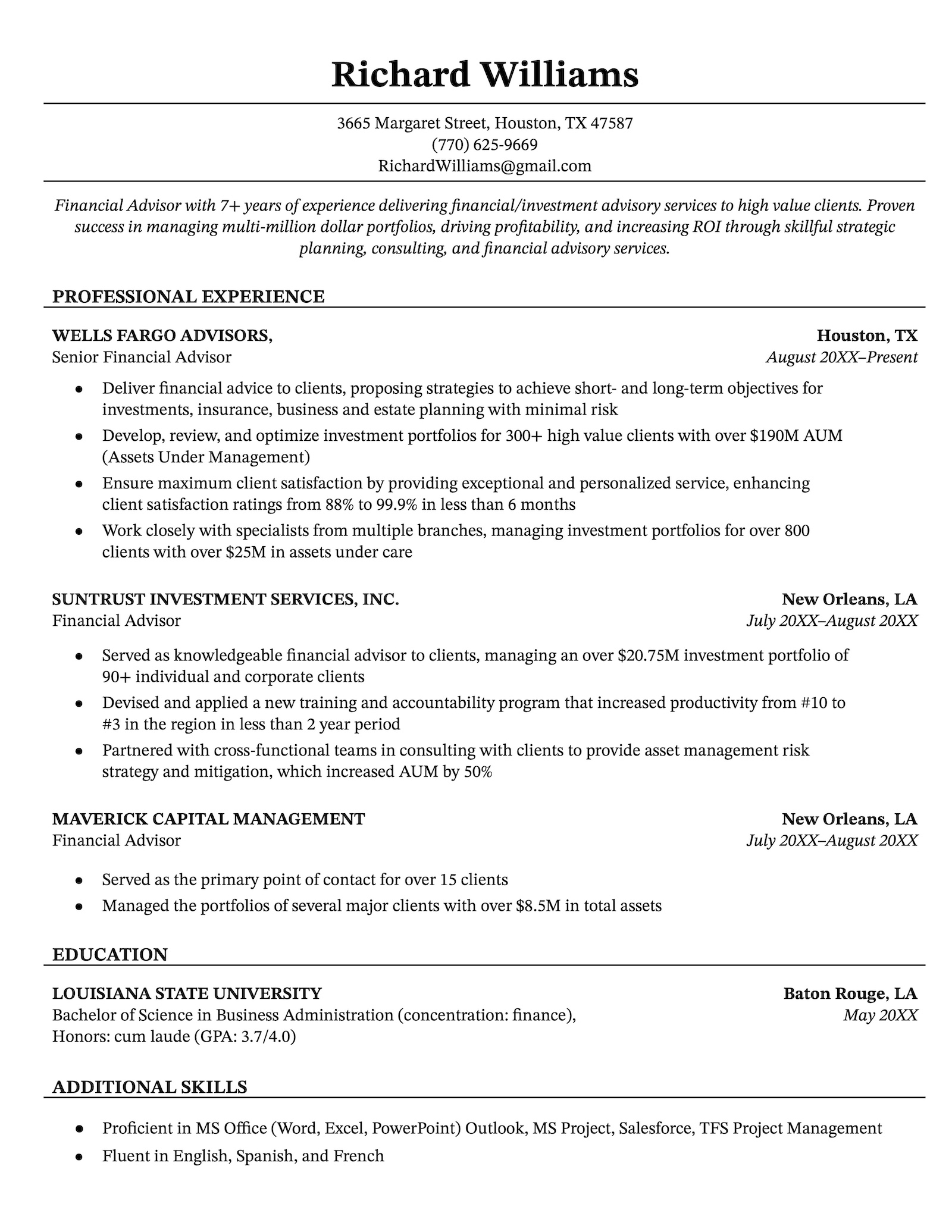
Each heading on the simple Chicago resume template features a full-width horizontal line, nicely breaking up the page and guiding the hiring manager’s attention to your relevant experience.
This template is best used by experienced job seekers or anyone applying to a Fortune 500 company. Pair it with the Chicago cover letter template for a consistent look.
11. Creative resume template
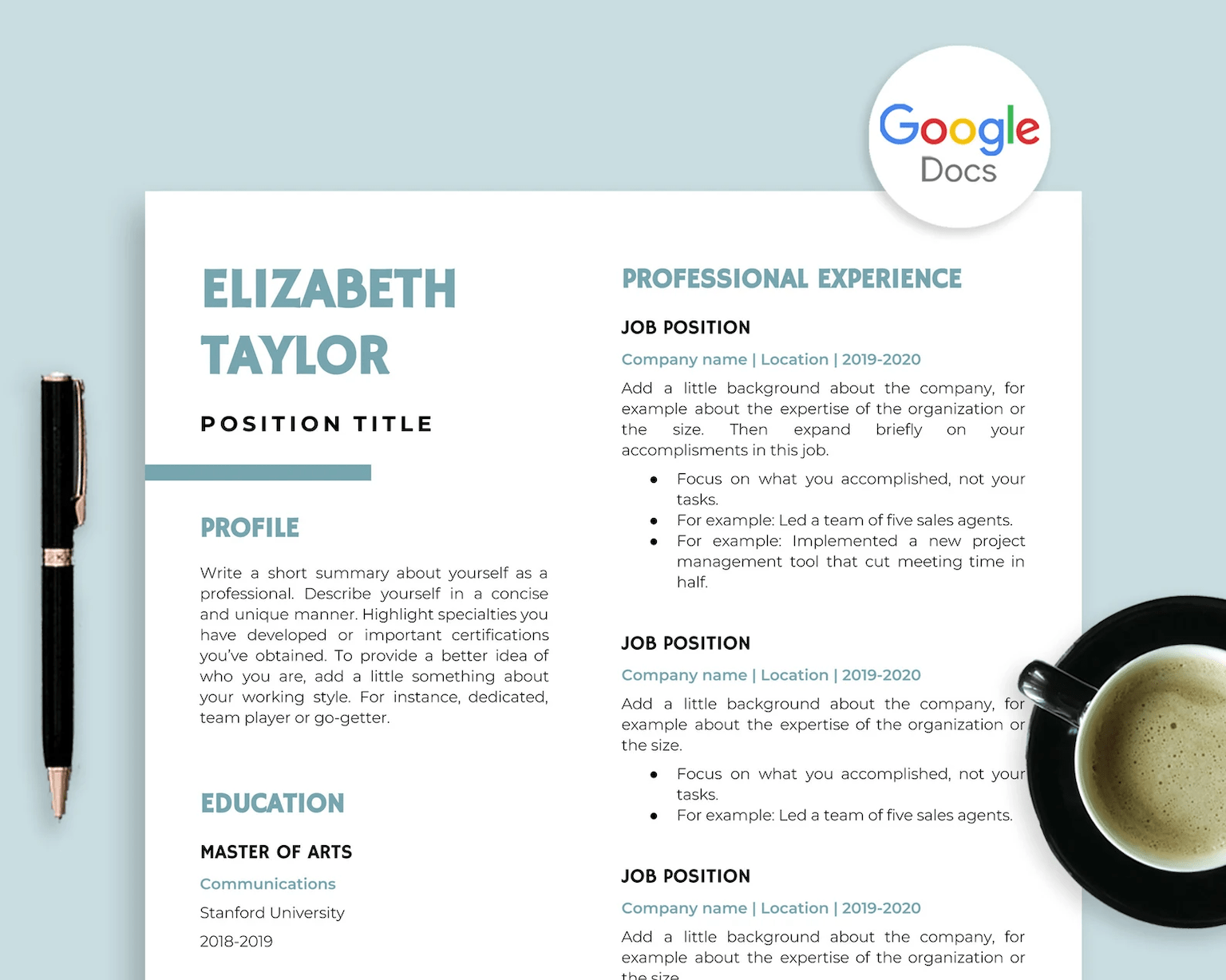
Featuring a compact design and colorful headings, this resume template on Google Docs is perfect for job seekers who want to give their applications a more modern, interesting look.
Better yet, this resume template comes packaged with a matching cover letter template, giving your application a consistently attractive design.
12. Original Professional resume template
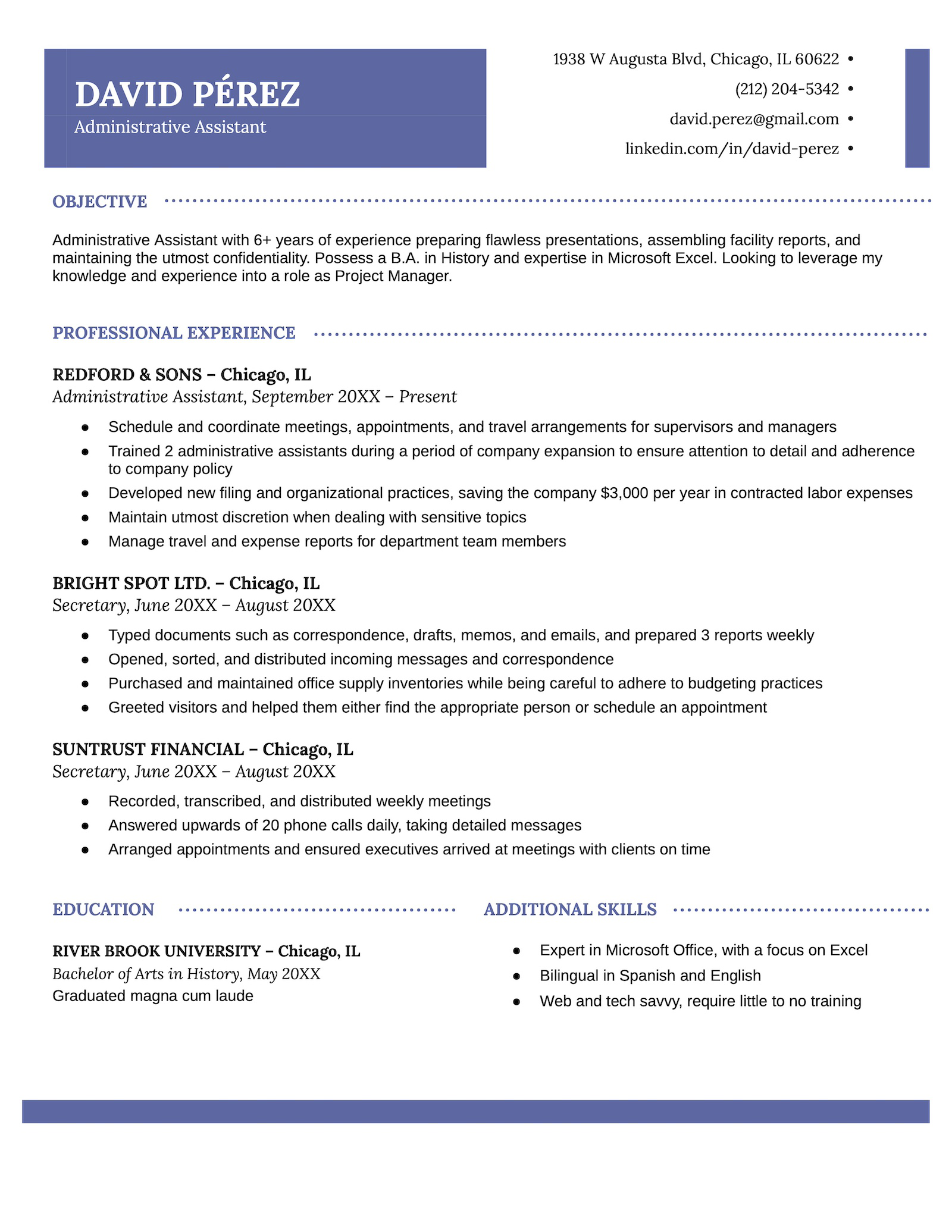
The Original Professional Google Docs resume template (and its matching cover letter template) provides a crisp header and plenty of space for bullet points to minimize distractions and highlight your qualifications and job experience.
It’s perfect for workers with more experience because of the space it offers and it can easily be converted to a two-page resume by adding a new page.
13. Professional resume template
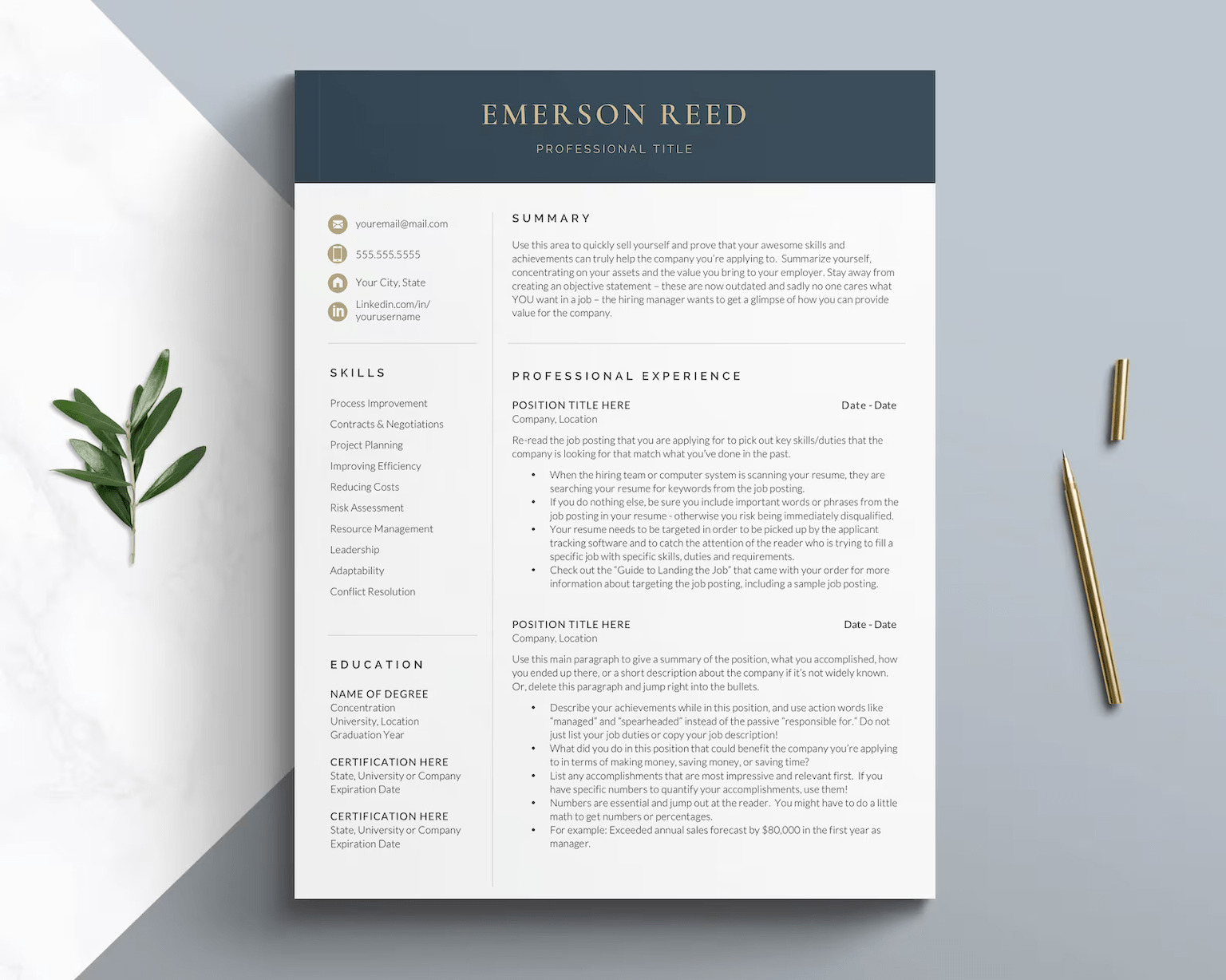
The long experience section and sidebar for contact and education details make this resume template ideal for experienced professionals who want to bring immediate attention to their accomplishments.
14. Advanced resume template
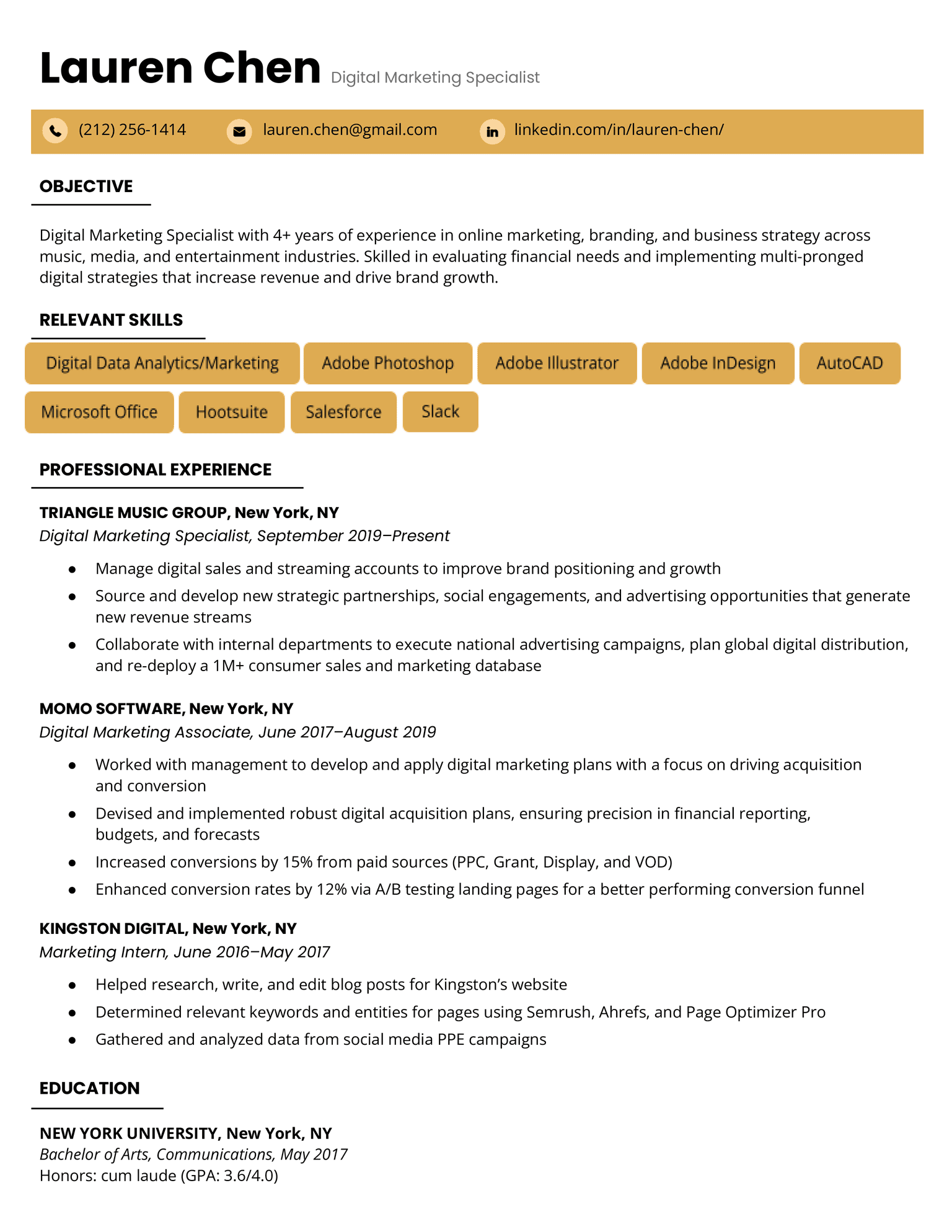
For candidates in technical fields looking for a refined yet lively resume format to showcase their skills, the Advanced Google Docs template is a perfect choice.
Its simple, orderly layout allows ample space to highlight your career progression and professional achievements, while the pops of color add a bit of personality without detracting from the content of your resume.
Using the matching Advanced cover letter template as well will make your application look polished.
15. Windsor resume template
Featuring a prominent header and an elegant font, the Windsor Google Docs resume template adds a splash of playfulness to an otherwise serious design, with its lowercase section titles and resume icons.
This template is ideal if you want to add personality to your application without sacrificing professionalism.
Get the matching Windsor cover letter template to upload to Google Docs.
16. Elegant resume template
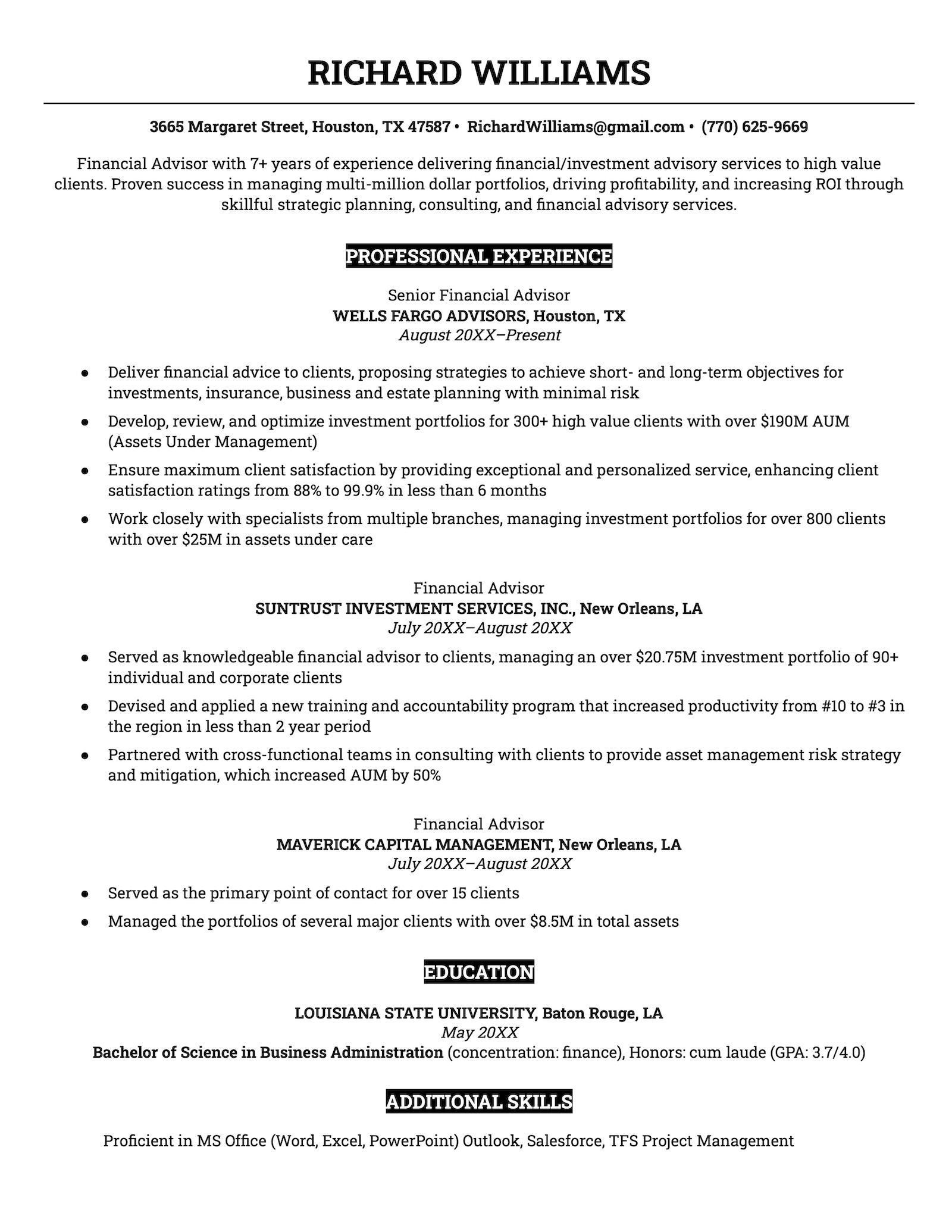
Spacious and bold, the Elegant resume template for Google Docs offers increased letter spacing, highlighted section titles, and an uncluttered design to give your application a sophisticated appearance.
If you’re looking to escape the more blocky design of a standard template and help your application stand apart from the competition, this template is a great option.
It even comes with a matching Elegant cover letter template.
Finished writing your Google Docs resume? You’ll need a Google Docs cover letter template to go with it.
17. High school resume template
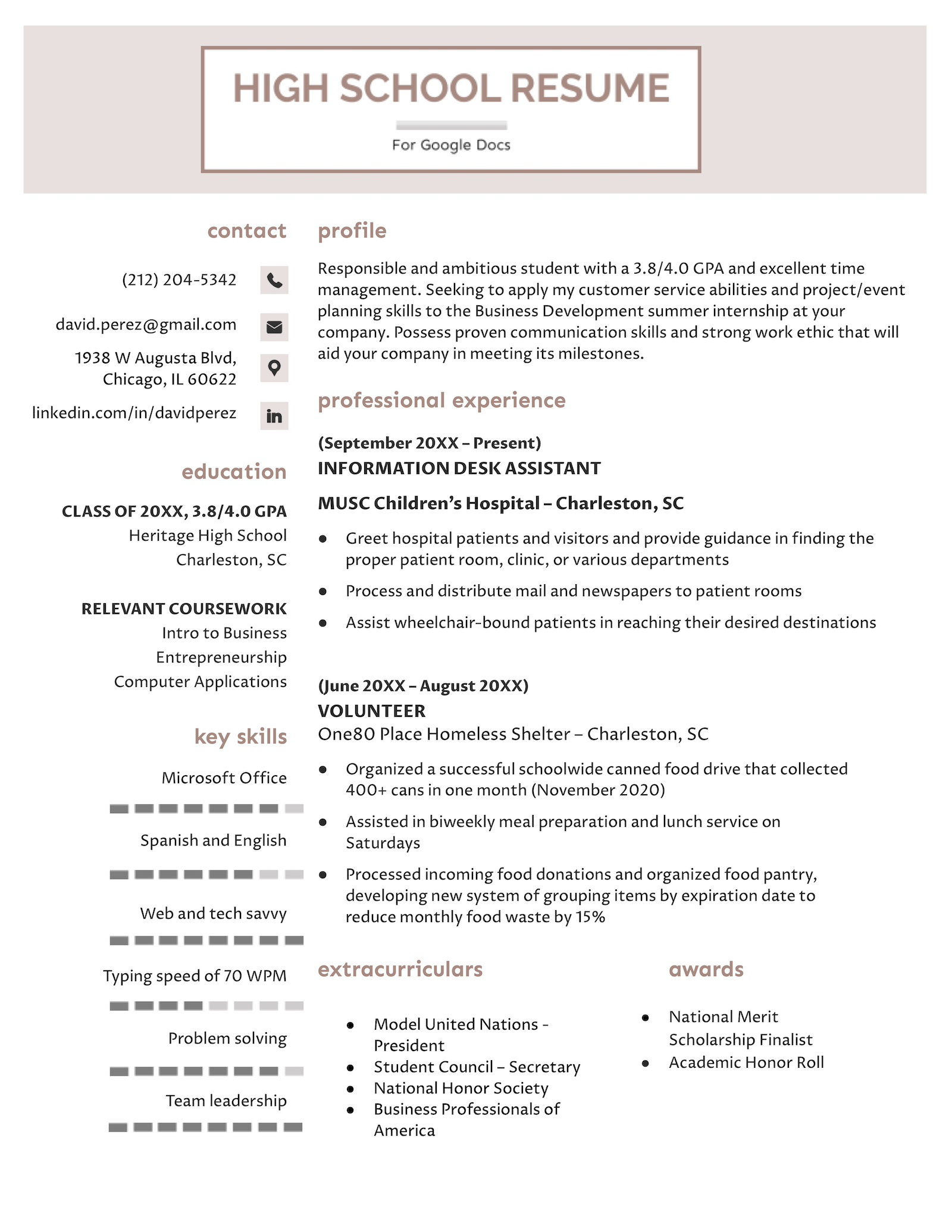
Struggling to write a resume with no experience? The High School resume template for Google Docs makes things easier by providing a basic template you can work off of.
What makes this template special is that it features a large education section and plenty of space for non work-related achievements like extracurriculars and relevant coursework.
18. Simple resume template
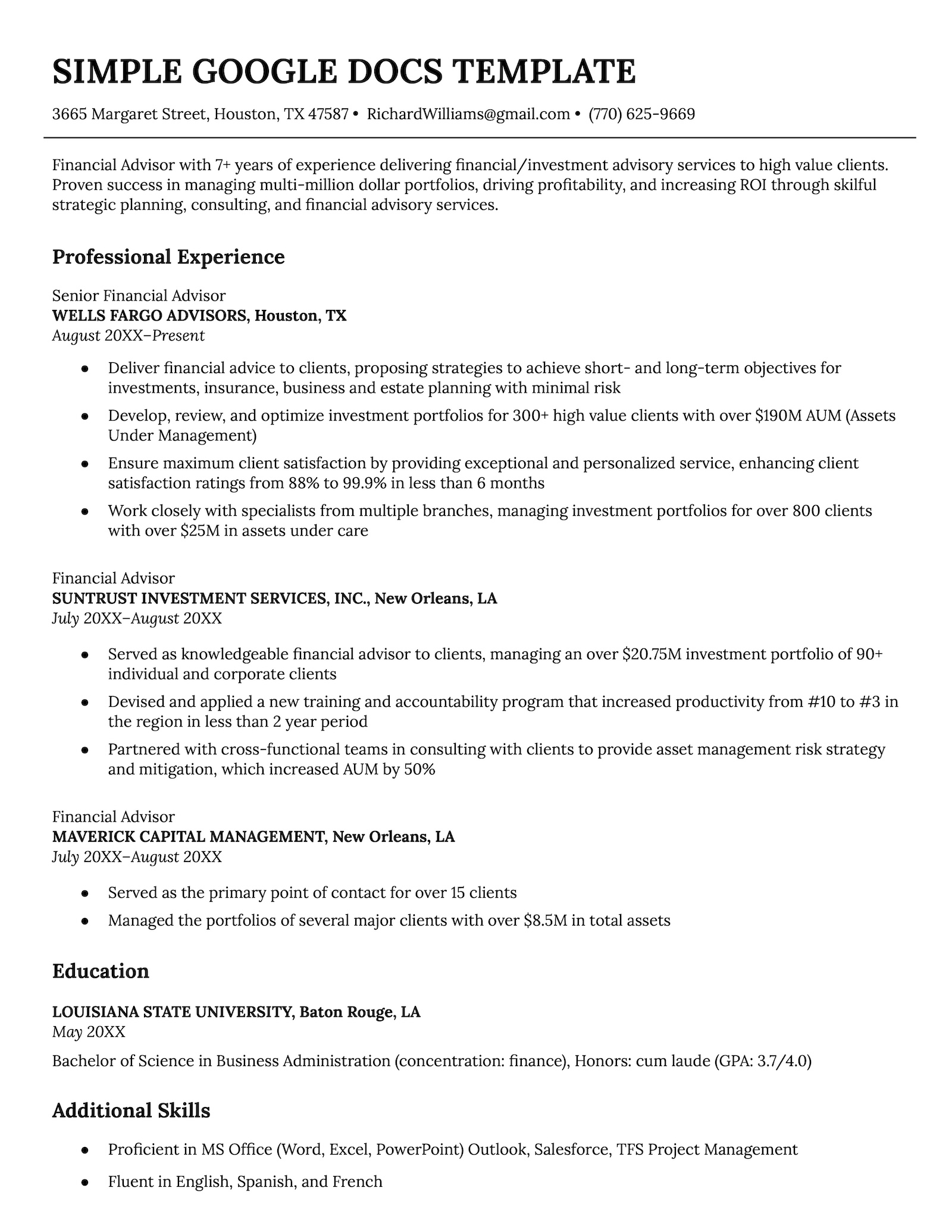
Not looking for anything fancy? No problem.
The Simple resume template for Google Docs is highly formal and only provides space for the basics.
Best of all, this template is designed to be easy to edit, so you can change it up as your career grows.
4 creative Google Docs resume templates
If you want a template that has a bit more flair, we’ve got some extra options below that feature more color and design elements.
These templates are well-suited to professionals who work in creative fields like marketing or tech, where making sure your resume stands out visually can give you an edge over other candidates.
Before jumping in, note that these templates include candidate photos. For job seekers in North America, we don’t recommend adding a photo to your resume. However, the good news is you can easily remove them from these templates.
1. Cute resume template
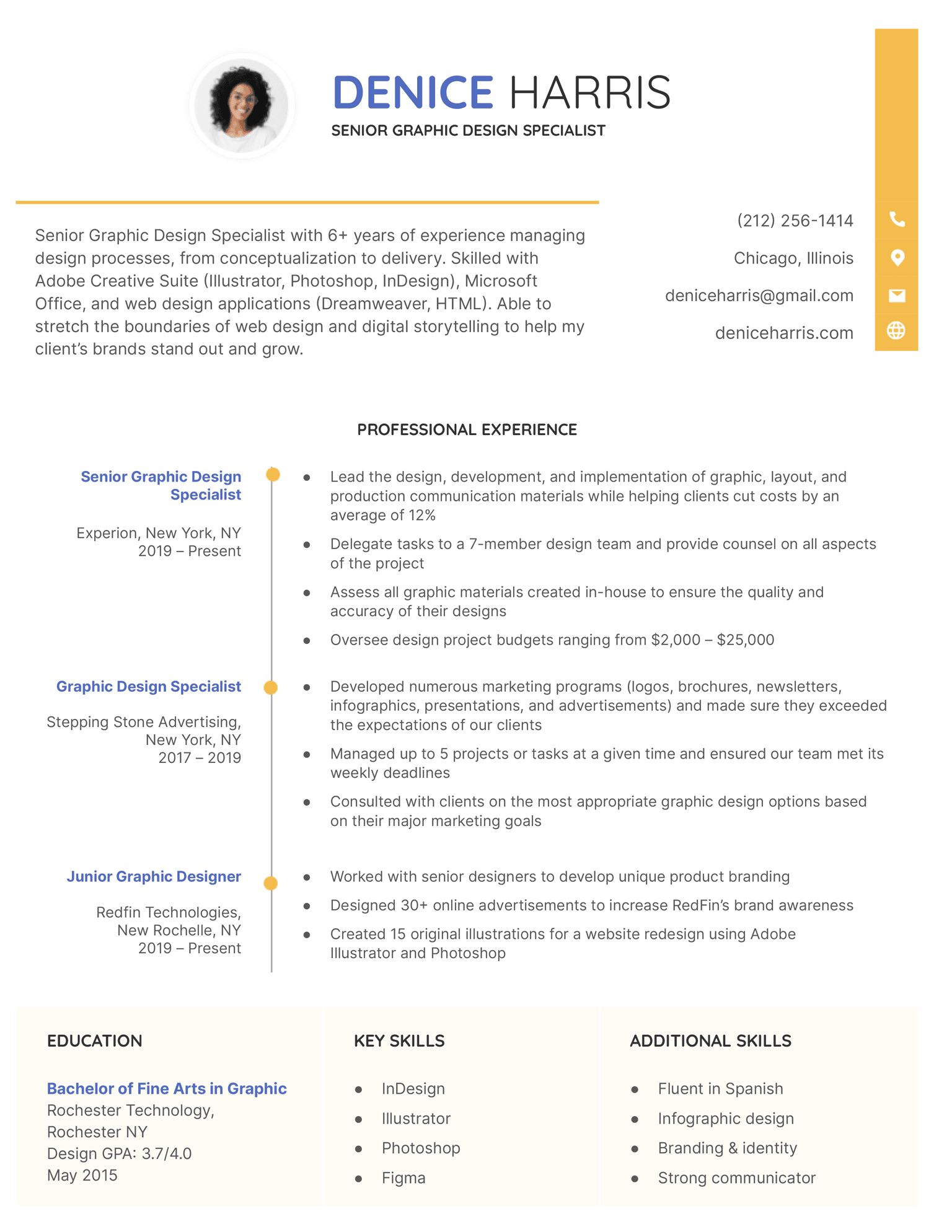
The Cute resume template comes in a variety of bright colors and presents the opportunity to show a little personality.
With a prominently featured professional experience section and a timeline design feature, this template is a great choice for candidates with some experience who want to demonstrate their career progression.
You can also create a matching cover letter for a professional application.
2. Pastel resume template
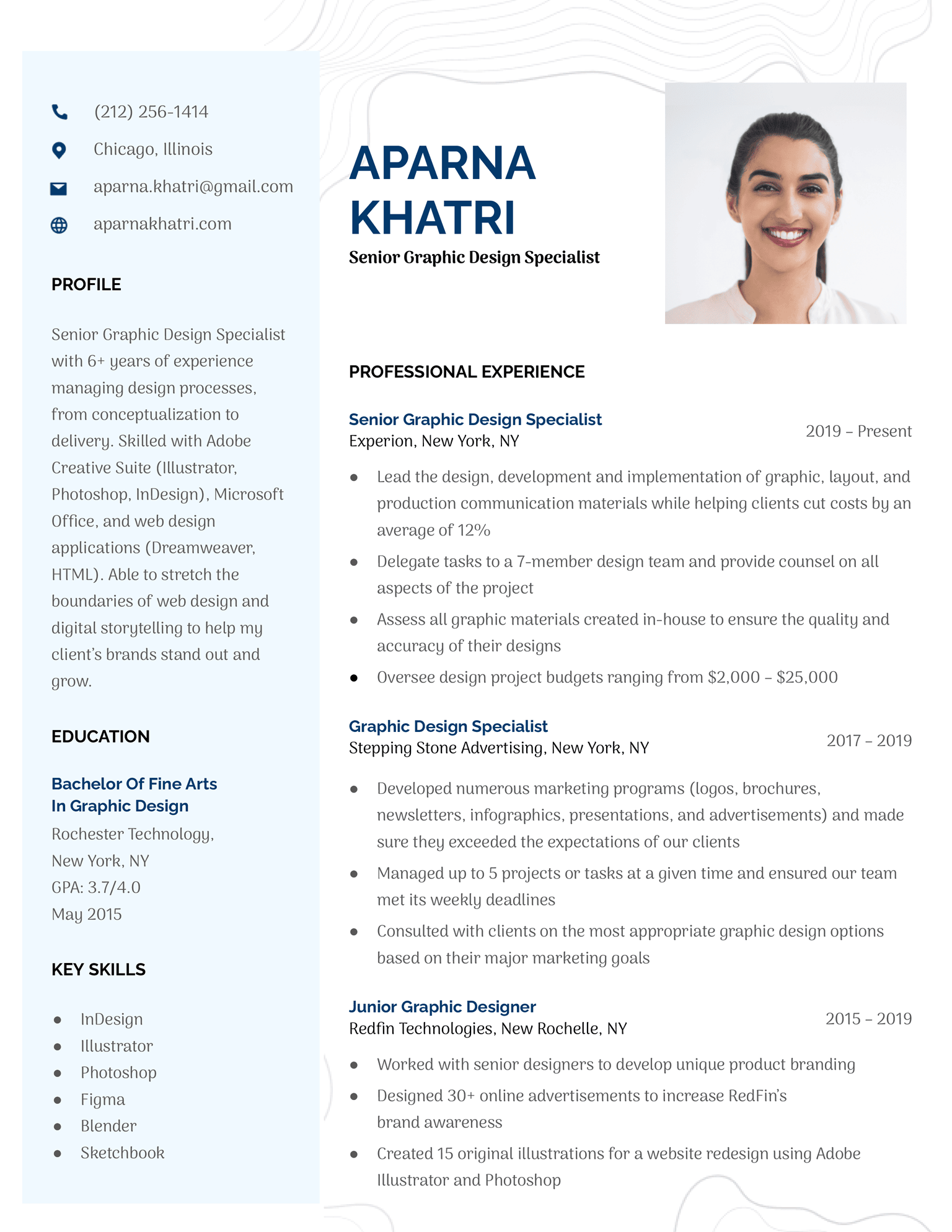
With a colorful sidebar and well-organized sections, this creative resume template is easy to scan and helps you showcase the skills and experience that make you the right candidate for the job.
If you’re looking for a resume with a little more flair in fun, bright colors, the Pastel resume template is the one for you.
3. Millennial resume template
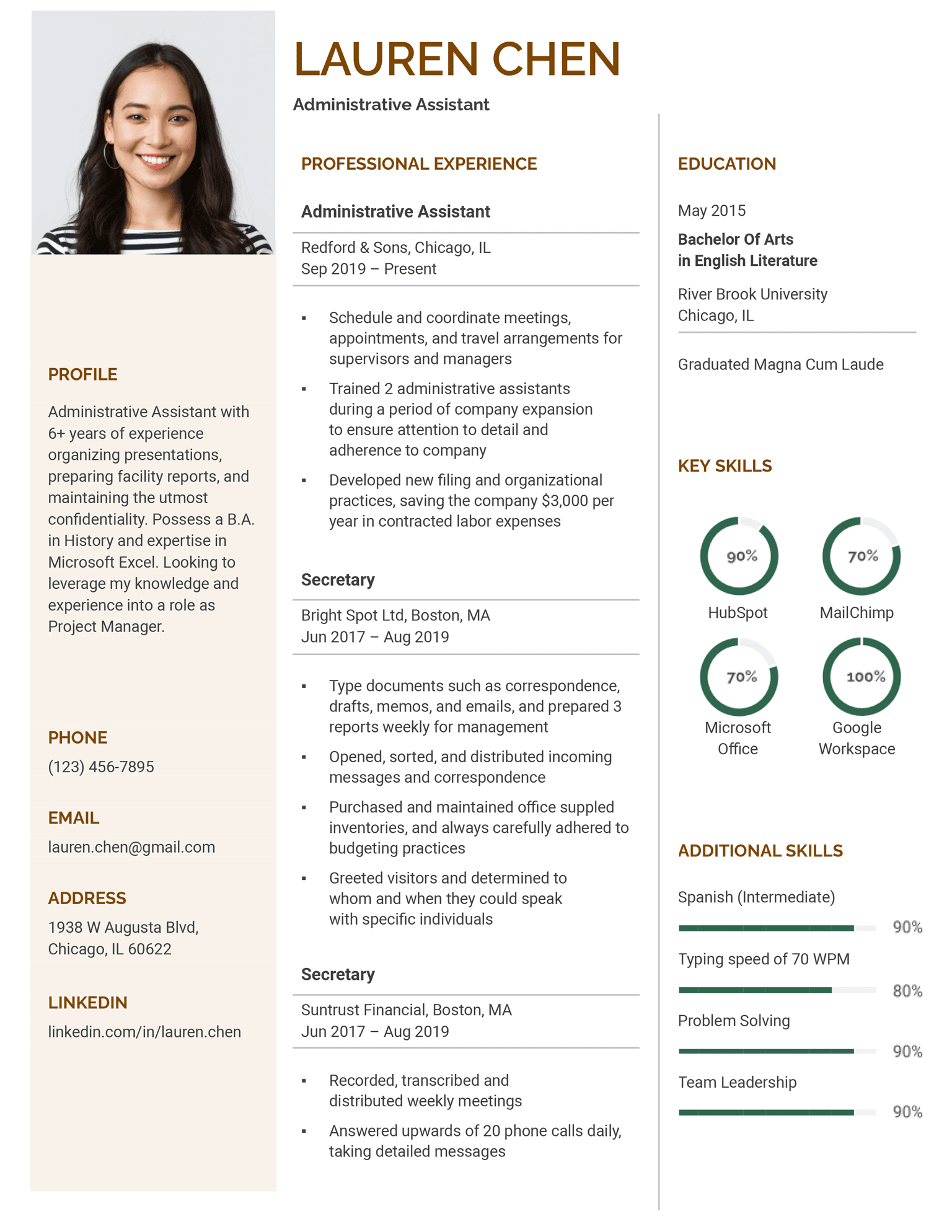
Our Millennial resume template is excellent for professionals in creative fields who want to show off some technical skills. With two sections made for listing your skill levels, it’s easy to highlight your proficiencies and show employers you have the technical expertise they’re looking for.
With a unique three-column layout, the Millennial template has a modern and fresh look that’s sure to get a hiring manager’s attention.
4. Great resume template
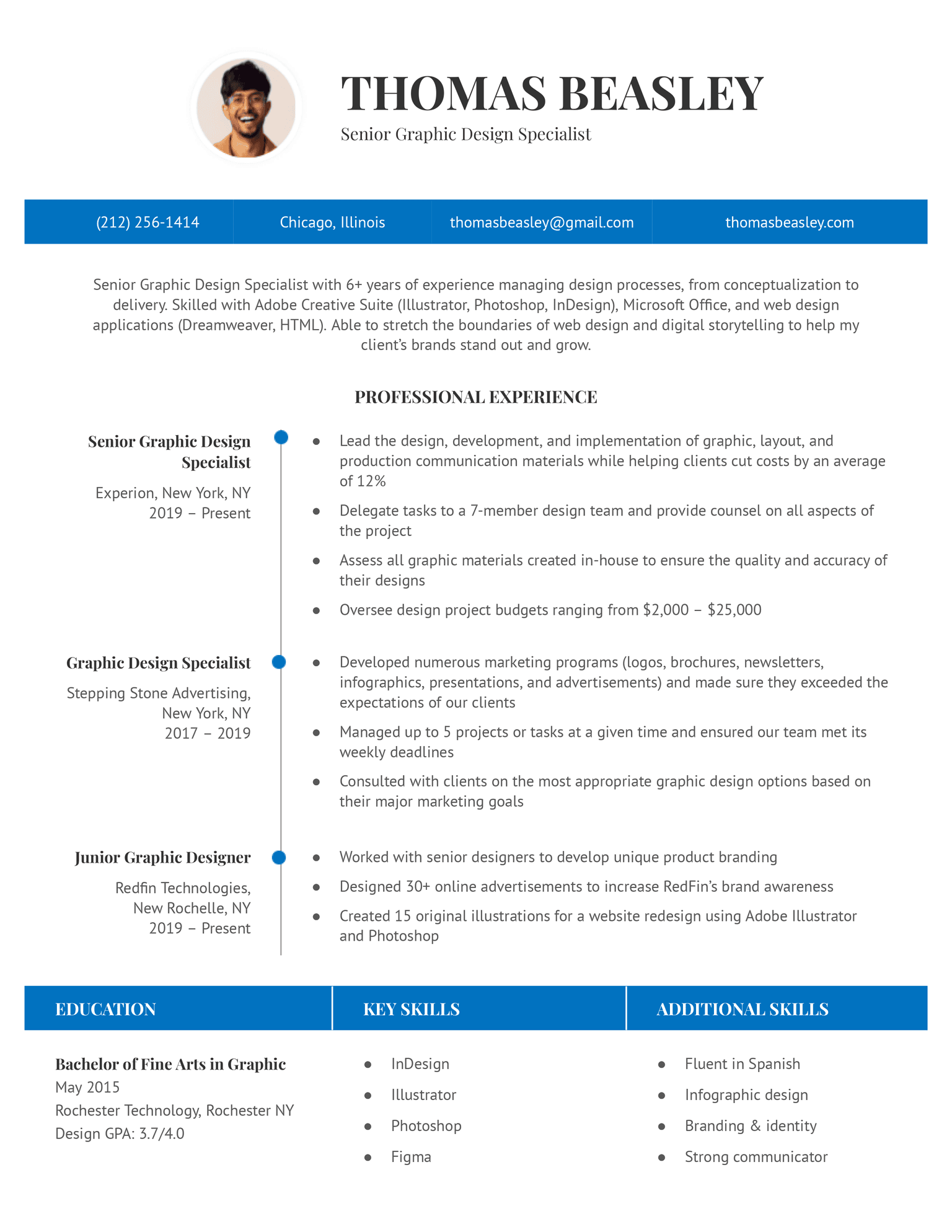
The Great resume template includes horizontal bars that add visual interest and highlight candidates’ contact information and section headers, making information easy to find.
If you’re looking for a template with a modern design that’s a little bold, this template is ideal for you. Plus, the timeline in the professional experience section allows you to show employers how you’ve grown over the course of your career.
Once you’ve filled out your resume, create a copy of the Great cover letter template to go with it for an extra professional touch.
Frequently asked questions about Google Docs resume templates
Here are answers to some of the most frequently asked questions about Google Docs:
Does Google Docs have a resume template?
Yes, Google Docs does have a resume template. In fact, Google Docs has several resume templates that you can either edit online or download in Microsoft Word to edit on your computer.
If you submit an application using Google Docs, adjust your sharing settings to “anyone with the link can view this document” so that the hiring manager can access your resume.
How do you find resume templates on Google Docs?
To find resume templates on Google Docs, you need to:
- Open your Google Drive
- Click the button that says “New” in the upper left corner
- Hover over the arrow next to “Google Docs”
- Select “From a template”
This will take you to the Google Docs resume templates.
How do you use Google Docs resume templates?
You use Google Docs resume templates the same way you would any other template. Simply replace the placeholder information with your own experience, skills, and accomplishments.
All Google Docs resume templates follow a similar layout, but you can easily add or remove sections if necessary.
More free Google Docs resume templates
Not happy with any of the templates on this page? We painstakingly ensured all of our resume templates featured on our site were compatible with Google Docs — enjoy!
Click to rate this article
4.1 Average rating